Wyświetlanie danych na listach
|
|
|
- Aniela Świątek
- 6 lat temu
- Przeglądów:
Transkrypt
1 Wyświetlanie danych na listach
2 Tłumaczenie i adaptacja materiałów: dr Tomasz Xięski. Na podstawie prezentacji udostępnionych przez Victor Matos, Cleveland State University. Portions of this page are reproduced from work created and shared by Google and used according to terms
3 Widżety listowe Widżety RadioButton oraz CheckBox są dobre przy wyborze małej liczby możliwych opcji. Dla większej liczby opcji inne widżety oparte o list są bardziej adekwatne. Przykłady widżetów opartych o listę to: ListViews, Spinner, GridView Image Gallery ScrollViews, etc. 2
4 Przekazywanie danych Widżety listowe DANE Surowe Dane DATA ADAPTER Sformatowane dane Klasa data adapter jest wykorzystywana do populowania danymi listy. Surowe dane dla adaptera mogą pochodzić z wielu różnych źródeł, jak małe tablice czy też duże bazy danych. Destination layout Holding a ListView 3
5 Widżet ListView jest najpopularniejszym widżetem, który umożliwia wyświetlanie danych gromadzonych przez data adapter. ListView mają wbudowne paski przewijania, więc nie wszystkie wiersze muszą być widoczne. Widżety listowe Użytkownik dotyka wiersza powodując wybór. Wiersz może wyświetlić dane tekstowe oraz obrazy. Destination layout Holding a ListView 4
6 ArrayAdapter ArrayAdapter<T> jest rzeczywistą implementacją abstrakcyjnego typu BaseAdapter class. Jego zadaniem jest pobranie tablicy elementów (dowolnego typu T), przetworzenie poszczególnych elementów poprzez wywołanie metody tostring() oraz przekazanie sformatowanego wyjścia do TextView. Formatowanie wykonywane jest na podstawie dołączonej specyfikacji w formie pliku XML. ArrayAdapter<T> jest głównie wykorzystywany dla obiektów typu <String>. Dla innych typów danych należy przeciążyć metodę tostring() by wyznaczyć jaki tekst będzie prezentowany dla konkretnego elementu listy. By ListView pokazywał bardziej skomplikowaną aranżację wizualną tekst i obrazki należy stworzyć własny adapter, którego metoda getview( ) określa jak należy stworzyć i wypozycjonowć każdy element interfejsu. 5
7 ArrayAdapter Dane źródłowe - array or java.util.list { object 1, object 2,, object n } Wyjście: Ładne GUI object 1.toString() textviews Array Adapter object n.tostring() Input XML Specification <?xml version="1.0" encoding="utf-8"?> <TextView xmlns:android=" " android:layout_width="match_parent"... /> 6
8 ArrayAdapter Typowe użycie ArrayAdapter<String> String[] items = { "Data-0", "Data-1", "Data-2", "Data-3", "Data-4", "Data-5", "Data-6", "Data-7" }; ArrayAdapter<String> adapter = new ArrayAdapter<String>( this, android.r.layout.simple_list_item_1, items ); Parameters: 1. Kontekst danej aktywności (this) 2. Układ dla TextView określający jak każdy wiersz listy jest formatowany ( android.r.id.simple_list_item_1 ). 3. Właściwe źródło danych (tablica lub Java.List zawierająca elementy, które należy zaprezentować). 7
9 Przykład 1: Wykorzystanie ArrayAdapter Prosta lista Celem przykładu jest wyświetlenie listy elementów tekstowych. Dane przechowywane są w prostej tabeli typu String[]. Każdy wiersz listy pokazuje poszczególny element tablicy źródłowej. Jeżeli użytkownik zaznaczy dany element, na ekranie pokazywana jest jego wartość oraz indeks z tablicy źródłowej. 8
10 Przykład 1: Wykorzystanie ArrayAdapter Układ XML <LinearLayout xmlns:android=" xmlns:tools=" android:layout_width="match_parent" android:layout_height="match_parent" android:orientation="vertical"> Istotne jest nazewnictwo komponentów: <TextView android:layout_width="match_parent" android:layout_height="wrap_content" android:background="#ffffff00" android:textsize="16sp" /> <ListView android:layout_width="match_parent" android:layout_height="match_parent" > </ListView> <TextView android:layout_width="match_parent" android:layout_height="wrap_content" android:background="#ffff0000" android:text="empty list" /> Standardowy układ Dla pustych list </LinearLayout> 9
11 Przykład 1: Wykorzystanie ArrayAdapter Układ XML package csu.matos; import... public class ListViewDemo extends ListActivity { TextView txtmsg; UWAGA: ListActivity to nie to samo co Activity. Przypisana jest do ListView String[] items = { "Data-0", "Data-1", "Data-2", "Data-3", "Data-4", "Data-5", "Data-6", "Data-7" }; // next time try an empty list such as: // String[] items = {}; Źródło danych Uwaga: Klasa ListActivity jest niejawnie powiązana z obiektem o 10
12 Przykład 1: Wykorzystanie ArrayAdapter Klasa Main public void oncreate(bundle savedinstancestate) { super.oncreate(savedinstancestate); setcontentview(r.layout.activity_main); List adapter setlistadapter(new ArrayAdapter<String>(this, android.r.layout.simple_list_item_1, items)); //getlistview().setbackgroundcolor(color.gray); //sprawdź txtmsg = (TextView) findviewbyid(r.id.txtmsg); } List Click protected void onlistitemclick(listview l, View v, int position, long id) { } super.onlistitemclick(l, v, position, id); String text = " Position: " + position + " txtmsg.settext(text); " + items[position]; } 11
13 Przykład 1: Wykorzystanie ArrayAdapter Wybrany element Tło zmienia się na niebieskie by potwierdzić wybór użytkownika 12
14 Przykład 1: Wykorzystanie ArrayAdapter Szybka zmiana grafiki 1. Otwórz plik AndroidManifest.xml. Pod tagiem <Application> znajdź klauzulę 2. Zmień znalezioną linię na: 3. Spróbuj innych wariantów: Theme.DeviceDefault Theme.Dialog Theme.Holo Theme.Light Theme.Panel Theme.Translucent Theme.Wallpaper itp. 14
15 Przykład 1B: Wykorzystanie ArrayAdapter Alternatywna wersja przykładu 1 Można używać zwykłej klasy Activity zamiast ListActivity. Układ poniżej wykorzystuje listę o jak w poprzednim przypadku). Przykład 1B Układ XML <LinearLayout xmlns:android=" xmlns:tools=" android:layout_width="match_parent" android:layout_height="match_parent" android:orientation="vertical" > <TextView android:id="@+id/txtmsg" android:layout_width="match_parent" android:layout_height="wrap_content" android:background="#ffffff00" android:text="using ListViews..." android:textsize="16sp" /> <ListView android:id="@+id/my_list" android:layout_width="match_parent" android:layout_height="match_parent" > </ListView> </LinearLayout> </LinearLayout> 16
16 Przykład 1B: Wykorzystanie ArrayAdapter Alternatywna wersja przykładu 1 Przykład 1B Klasa MainActivity public class ListViewDemo2 extends Activity { String[] ListView TextView items = { "Data-0", "Data-1", "Data-2", "Data-3", "Data-4", "Data-5", "Data-6", "Data-7" }; mylistview; public void oncreate(bundle savedinstancestate) { super.oncreate(savedinstancestate); setcontentview(r.layout.activity_main); mylistview = (ListView) findviewbyid(r.id.my_list); ArrayAdapter<String> aa = new ArrayAdapter<String>(this, android.r.layout.simple_list_item_1, // R.layout.my_text, //try this later... items); mylistview.setadapter(aa); } txtmsg = (TextView) findviewbyid(r.id.txtmsg); }//oncreate 17
17 Przykład 1B: Wykorzystanie ArrayAdapter Alternatywna wersja przykładu 1 Example 1B MainActivity Class mylistview.setonitemclicklistener(new OnItemClickListener() public void onitemclick(adapterview<?> av, View v, int position, long id) { } }); String text = "Position: " + position + "\ndata: " + items[position]; txtmsg.settext(text); Należy pamiętać o dodaniu nasłuchiwaczadla zdarzenia kliknięcia elementu listy w metodzie oncreate. 18
18 Przykład 1C: Wykorzystanie ArrayAdapter Alternatywna wersja przykładu 1 Wygląd ListView można dowolnie zmieniać zgodnie z własnymi preferencjami. Przykładowo, należy zmienić android.r.layout.simple_list_item_1 na R.layout.my_text gdzie my_text to układ zgodny z zaprezentowanym poniżej (przechowywany w res/layout). <?xml version="1.0" encoding="utf-8"?> <TextView xmlns:android=" android:layout_width="match_parent" android:layout_height="wrap_content" android:layout_margin="2dp" android:paddingtop="5dp" android:paddingleft="50dp" android:textcolor="#ffff0000" android:background="#22ff0000" android:textsize="35sp" /> Wskazówka : Od SDK4.0 TextView może również zawierać obrazek (wykorzystując metodę.setdrawableleft(some_image) ) 19
19 Spinner Spinner Spinner jest ekwiwalentem listy rozwijanej. Spinner ma takie same możliwości jak ListView, ale zajmuje mniej miejsca. Obsługą źródła danych zajmuje się ArrayAdapter -setadapter( ). Odpowiedni nasłuchiwacz rejestruje zdarzenia zaznaczenia listy setonitemselectedlistener( ). Metoda setdropdownviewresource( ) pokazuje strzałkę rozwijania listy. 20
20 Przykład2: Wykorzystanie Spinner a 1. Rozwinięcie listy 2. Wybór opcji 21
21 Przykład2: Wykorzystanie Spinner a Układ XML <LinearLayout xmlns:android=" xmlns:tools=" android:layout_width="match_parent" android:layout_height="match_parent" android:orientation="vertical" android:padding="3dp" tools:context=".mainactivity" > <TextView android:id="@+id/txtmsg" android:layout_width="match_parent" android:layout_height="wrap_content" android:background="#ffffff00" android:text="@string/hello_world" /> <Spinner android:id="@+id/spinner1" android:layout_width="match_parent" android:layout_height="wrap_content" /> </LinearLayout> 22
22 Przykład2: Wykorzystanie Spinner a Klasa MainActivity public class MainActivity extends Activity // GUI objects TextView txtmsg; Spinner spinner; implements AdapterView.OnItemSelectedListener{ // options to be offered by the spinner String[] items = { "Data-0", "Data-1", "Data-2", "Data-3", "Data-4", "Data-5", "Data-6", "Data-7" protected void oncreate(bundle savedinstancestate) { super.oncreate(savedinstancestate); setcontentview(r.layout.activity_main); txtmsg = (TextView) findviewbyid(r.id.txtmsg); spinner = (Spinner) findviewbyid(r.id.spinner1); // use adapter to bind items array to GUI layout ArrayAdapter<String> adapter = new ArrayAdapter<String>( this, android.r.layout.simple_spinner_dropdown_item, items); 23
23 Przykład2: Wykorzystanie Spinner a Klasa MainActivity } // bind everything together spinner.setadapter(adapter); // add spinner a listener so user can meake selections by tapping an item spinner.setonitemselectedlistener(this); } // next two methods implement the spinner's public void onitemselected(adapterview<?> parent, View v, int position, long id) { // echo on the textbox the user's selection txtmsg.settext(items[position]); public void onnothingselected(adapterview<?> arg0) { // TODO do nothing needed by the interface } 24
24 The GridView Widget GridView GridView is a ViewGroup that displays items in a two-dimensional, scrollable grid. Data items shown by the grid are supplied by a data adapter. Grid cells can show text and images 25
25 The GridView Widget Useful Properties Some properties used to determine the number of columns and their sizes: android:numcolumns indicates how many columns to show. When used with option auto_fit, Android determines the number of columns based on available space and the properties listed below. android:verticalspacing and android:horizontalspacing indicate how much free space should be set between items in the grid. android:columnwidth column width in dips. android:stretchmode indicates how to modify image size when there is available space not taken up by columns or spacing. 26
26 The GridView Widget Fitting the View to the Screen Suppose the screen is 320 (dip) pixels wide, and we have android:columnwidth set to 100dip and android:horizontalspacing set to 5dip. Three columns would use 310 pixels (three columns of 100 pixels and two whitespaces of 5 pixels). With android:stretchmode set to columnwidth, the three columns will each expand by 3-4 pixels to use up the remaining 10 pixels. With android:stretchmode set to spacingwidth, the two internal whitespaces will each grow by 5 pixels to consume the remaining 10 pixels. 27
27 Example 3A: Using the GridView Widget Example 3A GridView Demo - XML Layout <LinearLayout xmlns:android=" xmlns:tools=" android:id="@+id/linearlayout1" android:layout_width="match_parent" android:layout_height="match_parent" android:orientation="vertical" android:padding="2dp" tools:context=".mainactivity" > <TextView android:id="@+id/txtmsg" android:layout_width="match_parent" android:layout_height="wrap_content" android:background="#ff0000ff" android:textsize="24sp" android:textstyle="bold" android:textcolor="#ffffffff" android:padding="2dip" /> <GridView android:id="@+id/grid" android:background="#77ffff00" android:layout_width="match_parent" android:layout_height="wrap_content" android:verticalspacing="5dip" android:horizontalspacing="5dip" android:numcolumns="auto_fit" android:columnwidth="100dip" android:stretchmode="spacingwidth" /> </LinearLayout> 28
28 Example 3A: Using the GridView Widget Example3A GridView Demo - Main Activity Class public class ArrayAdapterDemo3 extends Activity { TextView txtmsg; String[] items = { "Data-0", "Data-1", "Data-2", "Data-3", "Data-4", "Data-5", "Data-6", "Data-7" public void oncreate(bundle icicle) { super.oncreate(icicle); setcontentview(r.layout.activity_main); txtmsg = (TextView) findviewbyid(r.id.txtmsg); 29
29 Example 3A: Using the GridView Widget Example3A GridView Demo - Main Activity Class GridView grid = (GridView) findviewbyid(r.id.grid); ArrayAdapter<String> adapter = new ArrayAdapter<String>( this, android.r.layout.simple_list_item_1, items ); grid.setadapter(adapter); grid.setonitemclicklistener(new OnItemClickListener() public void onitemclick(adapterview<?> container, View v, int position, long id) { txtmsg.settext(items[position]); } }); }//oncreate }// class 30
30 The AutocompleteTextView Widget AutoComplete TextView This is a more specialized EditText view. Characters typed so far are compared with the beginning of words held in a user-supplied list of suggested values. Suggestions matching the typed prefix are shown in a selection list. The user can choose from the suggestion list or complete typing the word. The android:completionthreshold property is used to trigger the displaying of the suggestion list. It indicates the number of characters to watch for in order to match prefixes. NOTE: For other features of the TextView control see Appendix B 31 31
31 The AutocompleteTextView Widget Tap to select tthhiiss oopption Example 4. A list of selected words beginning with wor or set is being watched. If any of these prefixes (3 letters) are entered the TextWatcher mechanism shows an option list. 32
32 The AutocompleteTextView Widget Example 4 AutoCompleteTextView Demo XML Layout <RelativeLayout xmlns:android=" xmlns:tools=" android:layout_width="match_parent" android:layout_height="match_parent" > <TextView android:id="@+id/txtmsg" android:layout_width="match_parent" android:layout_height="wrap_content" android:textsize="20sp" android:textcolor="#ffffffff" android:background="#ff0000ff" > </TextView> <AutoCompleteTextView android:id="@+id/autocompletetextview1" android:hint="type here..." android:completionthreshold="3" android:layout_width="wrap_content" android:layout_height="wrap_content" android:layout_below="@+id/txtmsg" android:layout_margintop="15dp" android:ems="10" /> </RelativeLayout> Wait 3 chars to work 33
33 The AutocompleteTextView Widget Example 4 AutoCompleteTextView Demo Main Activity public class ArrayAdapterDemo4 extends Activity implements TextWatcher { TextView txtmsg; AutoCompleteTextView txtautocomplete; String[] items = { "words", "starting", "with", "set", "Setback", "Setline", "Setoffs", "Setouts", "Setters", "Setting", "Settled", "Settler", "Wordless", "Wordiness", "Adios" public void oncreate(bundle savedinstancestate) { super.oncreate(savedinstancestate); setcontentview(r.layout.activity_main); txtmsg = (TextView) findviewbyid(r.id.txtmsg); 34
34 The AutocompleteTextView Widget Example 4 AutoCompleteTextView Demo Main Activity txtautocomplete = (AutoCompleteTextView) findviewbyid( R.id.autoCompleteTextView1); txtautocomplete.addtextchangedlistener(this); txtautocomplete.setadapter(new ArrayAdapter<String>( this, android.r.layout.simple_list_item_single_choice, items)); }//oncreate public void ontextchanged(charsequence s, int start, int txtmsg.settext(txtautocomplete.gettext()); } before, int count) { public void beforetextchanged(charsequence s, int // needed for interface, but not used } start, int count,int after) { public void aftertextchanged(editable s) { // needed for interface, but not used } }//class
35 The HorizontalScrollView Widget HorizontalScrollViews allow the user to graphically select an option from a set of small images called thumbnails +. The user interacts with the viewer using two simple actions: 1. Scroll the list (left right) 2. Click on a thumbnail to pick the option it offers. In our example, when the user clicks on a thumbnail the app responds displaying a high-resolution version of the image +. A typical thumbnail size is 100x100 pixels (or less). 36
36 Example 5: Using The HorizontalScrollView Widget In this example we will place a HorizontalScrollView at the top of the screen, this view will show a set of thumbnail options. The user may scroll through the images and finally tap on a particular selection. A better quality version of the selected picture will be displayed in an ImageView widget place below the horizontal scroller. 37
37 Example 5: Using The HorizontalScrollView Widget How to make a Thumbnail? Option-1. The 100x100 thumbnails shown below were made visiting the site: Option-2. Upload individual images to the Android_Asset_Studio_Tool The high quality images used in this example were taken from the MS-Windows folder: c:/users/ /Documents/My Pictures 38
38 Example 5: Using The HorizontalScrollView Widget Populating The HorizontalScrollView Widget 1. Our HorizontalScrollView will expose a list of frames, each containing an icon and a caption below the icon. 2. The frame_icon_caption.xml layout describes the formatting of icon and its caption. This layout will be inflated in order to create run-time GUI objects. 3. After the current frame is filled with data, it will be added to the growing set of views hosted by the scrollviewgroup container (scrollviewgroup is nested inside the horizontal scroller). 4. Each frame will receive an ID (its current position in the scrollviewgroup) as well as an individual onclick listener. 39
39 Example 5: Using The HorizontalScrollView Widget XML Layout: activity_main.xml <?xml version="1.0" encoding="utf-8"?> <LinearLayout xmlns:android=" android:layout_width="match_parent" android:layout_height="wrap_content" android:background="#ffffffff" android:orientation="vertical" android:padding="2dp" > <TextView android:layout_width="match_parent" android:layout_height="wrap_content" android:background="#ff00ff00" android:text="scroll and click to select..." android:textappearance="?android:attr/textappearancelarge" /> <HorizontalScrollView android:layout_width="match_parent" android:layout_height="wrap_content" android:background="#44aaaaaa" > <LinearLayout android:layout_width="wrap_content" android:layout_height="wrap_content" android:orientation="horizontal" android:padding="10dip" > </LinearLayout> </HorizontalScrollView>
40 Example 5: Using The HorizontalScrollView Widget XML Layout: activity_main.xml <ImageView android:layout_width="wrap_content" android:layout_height="wrap_content" android:layout_weight="2" /> </LinearLayout> 41
41 Example 5: Using The HorizontalScrollView Widget XML Layout: <?xml version="1.0" encoding="utf-8"?> <LinearLayout xmlns:android=" android:layout_width="match_parent" android:layout_height="wrap_content" android:orientation="vertical" > <ImageView android:layout_width="80dp" android:layout_height="80dp" android:paddingleft="2dp" android:paddingright="2dp" android:paddingtop="2dp" /> <TextView android:layout_width="match_parent" android:layout_height="wrap_content" android:background="#55ffff00" android:textsize="20sp" /> </LinearLayout> frame_icon_caption.xml This layout will be used by an inflater to dynamically create new views. These views will be added to the linear layout contained inside the HorizontalScrollerView. 42
42 Example 5: Using The HorizontalScrollView Widget App s Structucture ( Package Explorer ) 43
43 Example 5: Using The HorizontalScrollView Widget MainActivity Class public class MainActivity extends Activity { //GUI controls TextView txtmsg; ViewGroup scrollviewgroup; //each frame in the HorizontalScrollView has [icon, caption] ImageView icon; T/e/xftrVaimew-ccaappttiioonns; String[] items = { "Data-1", "Data-2", "Data-3", "Data-4", "Data-5", "Data-3", "Data-7", "Data-8", "Data-9", "Data-10", "Data-11", "Data-12", "Data-13", "Data-14", "Data-15" }; //frame-icons ( 100X100 thumbnails ) Integer[] thumbnails = { R.drawable.pic01_small, R.drawable.pic02_small, R.drawable.pic03_small, R.drawable.pic04_small, R.drawable.pic05_small, R.drawable.pic06_small, R.drawable.pic07_small, R.drawable.pic08_small, R.drawable.pic09_small, R.drawable.pic10_small, R.drawable.pic11_small, R.drawable.pic12_small, R.drawable.pic13_small, R.drawable.pic14_small, R.drawable.pic15_small }; //large images to be shown (individually) in an ImageView Integer[] largeimages = { R.drawable.pic01_large, R.drawable.pic02_large, R.drawable.pic03_large, R.drawable.pic04_large, R.drawable.pic05_large, R.drawable.pic06_large, R.drawable.pic07_large, R.drawable.pic08_large, R.drawable.pic09_large, R.drawable.pic10_large, R.drawable.pic11_large, R.drawable.pic12_large, R.drawable.pic13_large, R.drawable.pic14_large, R.drawable.pic15_large }; 44
44 Example 5: Using The HorizontalScrollView Widget MainActivity Class //large image frame for displaying high-quality selected image ImageView protected void oncreate(bundle savedinstancestate) { super.oncreate(savedinstancestate); setcontentview(r.layout.activity_main); //bind GUI controls to Java classes txtmsg = (TextView) findviewbyid(r.id.txtmsg); imageselected = (ImageView) findviewbyid(r.id.imageselected); // this layout goes inside the HorizontalScrollView scrollviewgroup = (ViewGroup) findviewbyid(r.id.viewgroup); // populate the ScrollView for (int i = 0; i < items.length; i++) { //create single frames [icon & caption] using XML inflater final View singleframe = getlayoutinflater().inflate( R.layout.frame_icon_caption, null ); //frame-0, frame-1, frame-2,... and so on singleframe.setid(i); TextView caption = (TextView) singleframe.findviewbyid(r.id.caption); ImageView icon = (ImageView) singleframe.findviewbyid(r.id.icon); //put data [icon, caption] in each frame icon.setimageresource( thumbnails[i] ); caption.settext( items[i] ); //add frame to the scrollview scrollviewgroup.addview( singleframe ); 45
45 Example 5: Using The HorizontalScrollView Widget MainActivity Class } } //each single frame gets its own click listener singleframe.setonclicklistener(new View.OnClickListener() public void onclick(view v) { String text = "Selected position: " + singleframe.getid(); txtmsg.settext(text); showlargeimage(singleframe.getid()); } });// listener }// for populating ScrollView //display a high-quality version of the image selected using thumbnails protected void showlargeimage(int frameid) { Drawable selectedlargeimage = getresources().getdrawable(largeimages[frameid]); imageselected.setbackground(selectedlargeimage); } 46
46 Image-Based GridViews (again ) Perhaps a more interesting version of the GridView control involves the displaying of images instead of text. The following example illustrates how to use this control: 1. A screen shows an array of thumbnails. 2. The user makes her selection by tapping on one of them. 3. The app displays on a new screen a bigger & better image of the selected option. 4. The programmer must provide a custom data adapter to manage the displaying of thumbnails from the data set. This example is based on the tutorial: 47
47 Example 6: Using The GridView Widget to Show Images XML Layout: activity_main.xml <?xml version="1.0" encoding="utf-8"?> <LinearLayout xmlns:android=" android:layout_width="match_parent" android:layout_height="match_parent" android:orientation="vertical" android:padding="3dp" > <TextView android:layout_width="match_parent" android:layout_height="wrap_content" android:background="#ff0000ff" android:padding="3dp" android:text="scrool screen, tap to choose" android:textcolor="#ffffffff" android:textsize="20sp" /> <GridView android:layout_width="match_parent" android:layout_height="match_parent" android:layout_margin="1dp" android:columnwidth= 100dp" android:gravity="center" android:horizontalspacing="5dp" android:numcolumns="auto_size" android:stretchmode="columnwidth" android:verticalspacing="10dp" /> </LinearLayout> 48
48 Example 6: Using The GridView Widget to Show Images XML Layout: solo_picture.xml <?xml version="1.0" encoding="utf-8"?> <LinearLayout xmlns:android=" android:layout_width="match_parent" android:layout_height="match_parent" android:padding="3dp" android:orientation="vertical" > <TextView android:layout_width="match_parent" android:layout_height="wrap_content" android:background="#ff0000ff" /> <ImageView android:layout_width="match_parent" android:layout_height="0dip" android:layout_gravity="center fill" android:layout_weight="2" /> <Button android:layout_width="100dip" android:layout_height="wrap_content" android:layout_gravity="center_horizontal" android:text="back" /> </LinearLayout> 49
49 Example 6: Using The GridView Widget to Show Images APP s Structure 50
50 Example 6: Using The GridView Widget to Show Images MainActivity Class public class MainActivity extends Activity implements OnItemClickListener { //GUI control bound to screen1 (holding GidView) GridView gridview; //GUI controls bound to screen2 (holding single ImageView) TextView txtsolomsg; ImageView imgsolophoto; Button btnback; // initialize array of smallimages (100x75 thumbnails) Integer[] smallimages = { R.drawable.pic01_small, R.drawable.pic02_small, R.drawable.pic03_small, R.drawable.pic04_small, R.drawable.pic05_small, R.drawable.pic06_small, R.drawable.pic07_small, R.drawable.pic08_small, R.drawable.pic09_small, R.drawable.pic10_small, R.drawable.pic11_small, R.drawable.pic12_small, R.drawable.pic13_small, R.drawable.pic14_small, R.drawable.pic15_small }; //initialize array of high-resolution images (1024x768) Integer[] largeimages = { R.drawable.pic01_large, R.drawable.pic02_large, R.drawable.pic03_large, R.drawable.pic04_large, R.drawable.pic05_large, R.drawable.pic06_large, R.drawable.pic07_large, R.drawable.pic08_large, R.drawable.pic09_large, R.drawable.pic10_large, R.drawable.pic11_large, R.drawable.pic12_large, R.drawable.pic13_large, R.drawable.pic14_large, R.drawable.pic15_large }; //in case you want to use-save state values Bundle myoriginalmemorybundle; 51
51 Example 6: Using The GridView Widget to Show Images MainActivity protected void oncreate(bundle savedinstancestate) { super.oncreate(savedinstancestate); setcontentview(r.layout.activity_main); myoriginalmemorybundle = savedinstancestate; // setup GridView with its custom adapter and listener gridview = (GridView) findviewbyid(r.id.gridview); gridview.setadapter(new MyImageAdapter(this, smallimages)); } gridview.setonitemclicklistener(this); // on response to tapping, display a high-resolution version of the chosen public void onitemclick(adapterview<?> parent, View v, int position, long id) { showbigscreen(position); }//onitemclick private void showbigscreen(int position) { // show the selected picture as a single frame setcontentview(r.layout.solo_picture); txtsolomsg = (TextView) findviewbyid(r.id.txtsolomsg); imgsolophoto = (ImageView) findviewbyid(r.id.imgsolophoto); txtsolomsg.settext("image " + position ); imgsolophoto.setimageresource( largeimages[position] ); 52
52 Example 6: Using The GridView Widget to Show Images MainActivity Class } btnback = (Button) findviewbyid(r.id.btnback); btnback.setonclicklistener(new OnClickListener() { public void onclick(view v) { // redraw the main screen showing the GridView oncreate(myoriginalmemorybundle); } }// showbigscreen 53
53 Example 6: Using The GridView Widget to Show Images Custom Adapter: MyImageAdapter class // This custom adapter populates the GridView with a visual // representation of each thumbnail in the input data set. // It also implements a method -getview()- to access // individual cells in the GridView. public class MyImageAdapter extends BaseAdapter{ private Context context; // calling activity context Integer[] smallimages; // thumbnail data set public MyImageAdapter(Context callingactivitycontext, Integer[] thumbnails) { context = callingactivitycontext; smallimages = thumbnails; } // how many entries are there in the data set public int getcount() { return smallimages.length; } // what is in a given 'position' in the data set public Object getitem(int position) { return smallimages[position]; } // what is the ID of data item in given 'position' public long getitemid(int position) { return position;
54 Example 6: Using The GridView Widget to Show Images Custom Adapter: MyImageAdapter class // create a view for each thumbnail in the data set public View getview(int position, View convertview, ViewGroup parent) { ImageView imageview; // if possible, reuse (convertview) image already held in cache if (convertview == null) { // new image in GridView formatted to: // 100x75 pixels (its actual size) // center-cropped, and 5dp padding all around imageview = new ImageView(context); imageview.setlayoutparams( new GridView.LayoutParams(100, 75) ); imageview.setscaletype(imageview.scaletype.center_crop); imageview.setpadding(5, 5, 5, 5); } else { imageview = (ImageView) convertview; } imageview.setimageresource(smallimages[position]); } return imageview; }//MyImageAdapter 55
55 Example 6: Using The GridView Widget to Show Images Results generated by the app (Example6) running on differentdevices Image displayed on a Nexus7 (1028x728) tablet. The GridView s clause: android:numcolumns="auto_size" determines the best way to fill up each row. Image taken from the Emulator 56
56 Example 6: Using The GridView Widget to Show Images An Experiment - Changing from GridView to ListView Modify the previous example to show the set of thumbnails in a ListView instead of a GridView. As before when a thumbnail is tapped a high-quality image is shown in a new screen. STEPS 1. Modify the layout activity_main.xml. Change the tag <GridView to <ListView. Leave the rest unchanged. 2. In the main Java class, replace each reference to the GridView type with ListView. The new statements should be: ListView gridview;... gridview = (ListView) findviewbyid(r.id.gridview); 3. In the custom Image adapter make the following change to indicate the new imageview should be added to a ListView (instead than a GridView) imageview.setlayoutparams(new ListView.LayoutParams(100, 75) ); 4. Keep the rest of the adapter code unchanged. 57
57 Example 6: Using The GridView Widget to Show Images An Experiment - Changing from GridView to ListView The new app should display the following screens. Observe the main screen arranges the thumbnails in a ListView container. More on this issue on Example 8. 58
58 Example 7: Using The Spinner Widget (again ) This is a simple variation of the previous example. A list of choices is offered through a drop-down spinner control. The user taps on a row and an image for the selected choice is displayed on a new screen. 59
59 Example 7: Using The Spinner Widget (again ) 1. XML Layout: activity_main.xml <?xml version="1.0" encoding="utf-8"?> <LinearLayout xmlns:android=" android:layout_width="match_parent" android:layout_height="match_parent" android:orientation="vertical" android:padding="3dp" > <TextView android:layout_width="match_parent" android:layout_height="wrap_content" android:background="#ff0000ff" android:text="car selector" android:textcolor="#ffffffff" android:textsize="20sp" android:textstyle="bold" /> <Spinner android:id="@+id/spinner" android:layout_width="match_parent" android:layout_height="wrap_content" android:layout_margin="5dip" /> </LinearLayout> 60
60 Example 7: Using The Spinner Widget (again ) 2. XML Layout: solo_picture.xml <?xml version="1.0" encoding="utf-8"?> <LinearLayout xmlns:android=" android:layout_width="match_parent" android:layout_height="match_parent" android:padding="3dp" android:orientation="vertical" > <TextView android:id="@+id/txtsolomsg" android:layout_width="match_parent" android:layout_height="wrap_content" android:textstyle="bold" android:textcolor="#ffffffff" android:padding="3dp" android:background="#ff0000ff" /> <ImageView android:id="@+id/imgsolophoto" android:layout_width="match_parent" android:layout_height="0dip" android:layout_gravity="center fill" android:layout_weight="2" /> <Button android:id="@+id/btnback" android:layout_width="100dip" android:layout_height="wrap_content" android:layout_gravity="center_horizontal" android:text="back" /> </LinearLayout> 61
61 Example 7: Using The Spinner Widget (again ) MainActivity Class public class MainActivity extends Activity // GUI controls in the main screen Spinner spinner; implements AdapterView.OnItemSelectedListener { // GUI controls in the solo_picture screen TextView txtsolomsg; ImageView imageselectedcar; Button btnback; // captions to be listed by the spinner String[] items = { "Select a vehicle", "car1", "car2", "car3", "car4", "car5", "car6", "car7", "car8" }; // object IDs of car pictures Integer[] carimagearray = new Integer[] { R.drawable.car_photo_1, R.drawable.car_photo_2, R.drawable.car_photo_3, R.drawable.car_photo_4, R.drawable.car_photo_5, R.drawable.car_photo_6, R.drawable.car_photo_7, R.drawable.car_photo_8, }; Bundle protected void oncreate(bundle savedinstancestate) { super.oncreate(savedinstancestate); mystateinfo = savedinstancestate; setcontentview(r.layout.activity_main); 62
62 Example 7: Using The Spinner Widget (again ) MainActivity spinner = (Spinner) findviewbyid(r.id.spinner); spinner.setadapter(new ArrayAdapter<String>(this, android.r.layout.simple_spinner_dropdown_item, items)); spinner.setonitemselectedlistener(this); }// oncreate Class // display screen showing image of the selected car private void showbigimage(int position) { // show the selected picture as a single frame setcontentview(r.layout.solo_picture); txtsolomsg = (TextView) findviewbyid(r.id.txtsolomsg); imageselectedcar = (ImageView) findviewbyid(r.id.imgsolophoto); txtsolomsg.settext("car selected: car-" + position); imageselectedcar.setimageresource(carimagearray[position]); btnback = (Button) findviewbyid(r.id.btnback); btnback.setonclicklistener(new OnClickListener() public void onclick(view v) { // redraw the main screen showing the spinner oncreate(mystateinfo); } }); }// showbigscreen 63
63 Example 7: Using The Spinner Widget (again ) MainActivity Class // next two methods implement the spinner public void onitemselected(adapterview<?> parent, View v, int position, long id) { //ignore position 0. It holds just a label ("SELECT A VEHICLE...") if (position > 0) { showbigimage(position - 1); } public void onnothingselected(adapterview<?> parent) { // DO NOTHING - needed by the interface } } 64
64 Custom-made List-Based Widgets Customized Lists Android provides several predefined row layouts for displaying simple lists (such as: android.r.layout.simple_list_item_1, and : android.r.layout.simple_list_item_2, etc ). However, there are occasions in which you want a particular disposition and formatting of elements displayed in each list-row. In those cases, you should create your own subclass of a Data Adapter. The next example shows how to dothat. 65
65 Example 8: Customized Lists Create your own Data Adapter In order to customize a Data Adapter, you need to: 1. Create a class extending the concrete ArrayAdapter class 2. Override its getview(), and 3. Construct (inflate) your rows yourself. public class MyCustomAdapter extends ArrayAdapter{ // class variables go here... public MyCustomAdapter(...) { } public View getview(...) { } For each data element supplied by the adapter, thheegetview() method returns its ccoorrrresponding visible View. }//MyCustomAdapter 66
66 Example 8: Customized Lists Problem: Designing Custom Rows: Each UI row will show an icon (on the left) and text (on the right). Custom row Icon Text 67
67 Example 8: Customized Lists Problem: Designing Custom Rows: Custom row consists of icon & text 68
68 Example 8: Customized Lists 1. APP s Structure 69
69 Example 8: Customized Lists 1. XML Layout: activity_main.xml <?xml version="1.0" encoding="utf-8"?> <LinearLayout xmlns:android=" android:layout_width="match_parent" android:layout_height="match_parent" android:padding="3dp" android:orientation="vertical" > <TextView android:layout_width="match_parent" android:layout_height="wrap_content" android:background="#ff0000ff" android:text="your selection is..." android:textcolor="#ffffffff" android:textsize="24sp" android:textstyle="bold" /> <ListView android:layout_width="match_parent" android:layout_height="match_parent" > </ListView> </LinearLayout> 70
70 Example 8: Customized Lists 2. XML Layout: custom_row_icon_label.xml <?xml version="1.0" encoding="utf-8"?> <LinearLayout xmlns:android=" android:layout_width="fill_parent" android:layout_height="wrap_content" android:orientation="horizontal" > <ImageView android:layout_width="100dp" android:layout_height="75dp" android:layout_marginright="3dp" /> <TextView android:layout_width="match_parent" android:layout_height="75dp" android:background="#22ffff00" android:textsize="20sp" /> </LinearLayout> 71
71 Example 8: Customized Lists 2. MainActivity Class public class MainActivity extends ListActivity { TextView txtmsg; // The n-th row in the list will consist of [icon, label] // where icon = thumbnail[n] and label=items[n] String[] items = { "Data-1", "Data-2", "Data-3", "Data-4", "Data- 5", "Data-6", "Data-7", "Data-8", "Data-9", "Data-10", "Data- 11", "Data-12", "Data-13", "Data-14", "Data-15" }; Integer[] thumbnails = { R.drawable.pic01_small, R.drawable.pic02_small, R.drawable.pic03_small, R.drawable.pic04_small, R.drawable.pic05_small, R.drawable.pic06_small, R.drawable.pic07_small, R.drawable.pic08_small, R.drawable.pic09_small, R.drawable.pic10_small, R.drawable.pic11_small, R.drawable.pic12_small, R.drawable.pic13_small, R.drawable.pic14_small, R.drawable.pic15_small protected void oncreate(bundle savedinstancestate) { super.oncreate(savedinstancestate); setcontentview(r.layout.activity_main); txtmsg = (TextView) findviewbyid(r.id.txtmsg); 72
72 Example 8: Customized Lists 2. MainActivity Class // the arguments of the custom adapter are: // activitycontex, layout-to-be-inflated, labels, icons CustomIconLabelAdapter adapter = new CustomIconLabelAdapter( this, R.layout.custom_row_icon_label, items, thumbnails); // bind intrinsic ListView to custom adapter setlistadapter(adapter); }//oncreate // react to user's selection of a protected void onlistitemclick(listview l, View v, int position, long id) { super.onlistitemclick(l, v, position, id); String text = " Position: " + position + " " + items[position]; txtmsg.settext(text); }//listener }//class 73
73 Example 8: Customized Lists 3. CustomIconLabelAdapter Class class CustomIconLabelAdapter extends ArrayAdapter <String> { Context context; Integer[] thumbnails; String[] items; public CustomIconLabelAdapter( Context context, int layouttobeinflated, String[] items, Integer[] thumbnails) { super(context, R.layout.custom_row_icon_label, items); this.context = context; this.thumbnails = thumbnails; this.items = items; public View getview(int position, View convertview, ViewGroup parent) { LayoutInflater inflater = ((Activity) context).getlayoutinflater(); View row = inflater.inflate(r.layout.custom_row_icon_label, null); TextView label = (TextView) row.findviewbyid(r.id.label); ImageView icon = (ImageView) row.findviewbyid(r.id.icon); label.settext(items[position]); icon.setimageresource(thumbnails[position]); return (ro w); 74
74 Example 8: Customized Lists LayoutInflater() The LayoutInflater class converts an XML layout specification into an actual tree of View objects. The objects inflated by code are appended to the selected UI view. It typically works in cooperation with an ArrayAdapter. A basic ArrayAdapter requires three arguments: current context, layout on which output rows are shown, source data items (data to feed the rows). The overridden getview() method inflates the row layout by custom allocating icons and text taken from data source in the user designed row. Once assembled, the View (row) is returned. This process is repeated for each item supplied by the ArrayAdapter 75
75 Example 9: Storing Images on the SD card A Variation on Example-5. In previous examples, images were stored in memory using the application s memory space. This time we will use the external disk (SD-card) to keep the data (arguably a better space/speed practice). Assume the user has already transferred a copy of the pictures to the SD folder /Pictures/thumbnails/ 76
76 Example 9: Storing Images on the SD card MainActivity Class - HorizontalScrollView Demo public class MainActivity extends Activity { ViewGroup scrollviewgroup; ImageView icon; TextView caption; TextView txtmsg; int index; Inn tthhiss aappppwweeuusseethth e same layouts earlie r introduced inexampl public void oncreate(bundle savedinstancestate) { super.oncreate(savedinstancestate); setcontentview(r.layout.activity_main); txtmsg = (TextView) findviewbyid(r.id.txtmsg); // this layout is contained inside the horizontalscrollerview scrollviewgroup = (ViewGroup) findviewbyid(r.id.scrollviewgroup); try { // Environment class allows access to your MEDIA variables String absolutepath2sdcard = Environment.getExternalStorageDirectory().getAbsolutePath(); String path2picturesonsdcard = absolutepath2sdcard + "/Pictures/thumbnails/"; //.listfiles() returns an array of files contained in the directory // represented by this file-path (or NULL if not a directory). File sdpicturefiles = new File(path2PicturesOnSdCard); File[] files = sdpicturefiles.listfiles(); 77
77 Example 9: Storing Images on the SD card MainActivity Class - HorizontalScrollView Demo txtmsg.append("\nnum files: " + files.length); File file; for (index = 0; index < files.length; index++) { file = files[index]; final View frame = getlayoutinflater().inflate( R.layout.frame_icon_label, null); TextView caption = (TextView) frame.findviewbyid(r.id.caption); ImageView icon = (ImageView) frame.findviewbyid(r.id.icon); // convert (jpg, png,...) file into an acceptable bitmap BitmapFactory.Options bmoptions = new BitmapFactory.Options(); bmoptions.insamplesize = 1; // one-to-one scale Bitmap bitmap = BitmapFactory.decodeFile( file.getabsolutepath(), bmoptions); icon.setimagebitmap(bitmap); caption.settext("file-" + index); 78
78 Example 9: Storing Images on the SD card MainActivity Class - HorizontalScrollView Demo scrollviewgroup.addview(frame); frame.setid(index); frame.setonclicklistener(new View.OnClickListener() public void onclick(view v) { String text = "Selected position: " + frame.getid(); txtmsg.settext(text); } }); // listener }// for } catch (Exception e) { } txtmsg.append("\nerror: " + e.getmessage()); } // oncreate } // class 79
79 Example 9: Storing Images on the SD card Using the BitmapFactory Class BitmapFactory Creates Bitmap objects from various sources, including files, streams, and byte-arrays. Bitmap bitmap= BitmapFactory.decodeFile( file.getabsolutepath(), Options); Scaling-Down with the insamplesize Option: If set to 1, returns a non-scaled version of original image. If set to a value > 1, the decoder returns a smaller image to save memory. For example, insamplesize == 4 returns an image that is 1/4 the width & height of the original (and consequently 1/16 the number of original pixels). Any value <= 1 is treated the same as 1. Reference: 80
80 List-Based Widgets Images made with the Device Frame Generator Tool, available at studio/dist/device-frames.html 81
81 Appendix A: Predefined Resources Android SDK includes a number of predefined layouts/styles. Some ofthose resources can be found in the folders: C:\ Your-Path \Android\android-sdk\platforms\android-xx\data\res\layout C:\ Your-Path \Android\android-sdk\platforms\android-xx\data\res\values\styles.xml Example: The following is the definition of the layout called: android.r.layout.simple_list_item_1. It consists of a single TextView field named text1, its contents are centered, large font, and some padding. <?xml version="1.0" encoding="utf-8"?> <TextView xmlns:android=" android:id="@android:id/text1" android:layout_width="match_parent" android:layout_height="wrap_content" android:gravity="center_vertical" android:minheight="?android:attr/listpreferreditemheight" android:paddingleft="6dip" android:textappearance="?android:attr/textappearancelarge" /> 82
82 Appendix A: List-Based Widgets Android s Predefined Layouts This is the definition of: simple_spinner_dropdown_item in which a single row holding a radio-button and text is shown. Link: <?xml version="1.0" encoding="utf-8"?> <!-- ** Copyright 2008, The Android Open Source Project ** etc... --> <CheckedTextView xmlns:android=" android:id="@android:id/text1" style="?android:attr/spinnerdropdownitemstyle" android:singleline="true" android:layout_width="match_parent" android:layout_height="?android:attr/listpreferreditemheight" android:ellipsize="marquee" /> 83
83 Appendix B: EditText Boxes & Keyboarding Keyboarding data into Android s applications is functionally dependent of the hardware present in the actual device. Sliding Window in this unit exposes a hard keyboard. Device has a permanently exposed hard keyboard and Stylus pen appropriate for handwriting Input accepted from Virtual keyboard and/or voice recognition 84
84 Appendix B: EditText Boxes & Keyboarding When the user taps on an EditText box, the Input Media Framework (IMF) provides access to 1. a hard (or real) keyboard (if one is present) or 2. a soft (or virtual) keyboard known as IME that is the most appropriated for the current input type. You may close the virtual keyboard by tapping the hardware BackArrow key. IME Soft Keyboard IME: Input Media Editor 85
85 Appendix B: EditText Boxes & Keyboarding Telling Android what data to expect TextViews can use either XML elements or Java code to tell the type of textual data they should accept. For example: XML android:inputtype="phone" Java edittextbox.setinputtype( android.text.inputtype.type_class_phone); Knowing the inputtype has an impact on virtual keyboards (the software can expose the best layout for the current input class) 86
86 Appendix B: EditText Boxes & Keyboarding Java Usage inputype Classes edittextbox.setinputtype( android.text.inputtype.xxx ); 87
87 Appendix B: EditText Boxes & Keyboarding XML Usage inputtype Classes <EditText android:inputtype= numbersigned numberdecimal /> Reference: oid/r.styleable.html#textview_inputtype 88
88 Appendix B: EditText Boxes & Keyboarding Example10: Using multiple XML attributes android:inputtype="text textcapwords" <?xml version="1.0" encoding="utf-8"?> <LinearLayout android:layout_width="match_parent" android:layout_height="match_parent" android:background="#ffcccccc" android:orientation="vertical" xmlns:android=" > <TextView android:layout_width="match_parent" android:layout_height="wrap_content" android:background="#ff0000ff" android:text="inputtype: text textcapwords" android:textstyle="bold" android:textsize="22sp" /> <EditText android:layout_width="match_parent" android:layout_height="wrap_content" android:padding="5dip" android:textsize="18sp" android:inputtype="text textcapwords" /> </LinearLayout> Use pipe symbol to separate the options. In this example a soft text keyboard will be used. Each word will be capitalized. 89
89 Appendix B: EditText Boxes & Keyboarding Example10: Using android:inputtype= " text textcapwords" After tapping the EditText box to gain focus, a soft keyboard appears showing After first letter is typed the keyboard automatically switches to LOWER case mode After entering space the keyboard repeats cycle beginning with UPPER case, CAPITAL letters then LOWER case letters. 90
90 Appendix B: EditText Boxes & Keyboarding Example10: Using android:inputtype="text textcapwords" English and Spanish are the user s selected languages in this device You may speed up typing by tapping on an option from the list of suggested words Selected word is introduced in the EditText box (bilingual choices) 91
91 Appendix B: EditText Boxes & Keyboarding Example 11: Using android:inputtype="number numbersigned numberdecimal" 1. The keyboard displays numbers. 2. Non-numeric keys (such are visible butdisable. 3. Only valid numeric expressions can beentered. 4. Type number numbersigned accepts integers. 5. Type numberdecimal accepts real numbers. Assume the EditText field is named: edittextbox, In Java code we could at run-time set the input method by issuing the command: edittextbox.setinputtype( android.text.inputtype.type_class_number android.text.inputtype.type_number_flag_signed); 92
92 Appendix B: EditText Boxes & Keyboarding Example 12: Using android:inputtype="textpassword" Example 13: Using android:inputtype="text address" Soft keyboard shows characters used in addresses (such as dot). Click on [?123 ] key (lower-left) for additional characters The keyboard displays all possible keys. Current character is briefly displayed for verification purposes. The current character is hidden and a heavy-dot is displayed. 93
93 Appendix B: EditText Boxes & Keyboarding Example 14: Using android:inputtype="phone" Soft keyboard displays the layout of a typical phone keypad plus additional non digit symbols such as: ( ). / Pause Wait # - + Additional symbols 94
94 Appendix B: EditText Boxes & Keyboarding Example 15: Using android:inputtype="time" Soft keyboard displays a numerical layout. Only digits and colon-char : can be used. 95
95 Appendix B: EditText Boxes & Keyboarding Example 16: Using android:inputtype="time" When clicked, the Auxiliary button DONE will removed the keyboard from the screen (default behavior). You may change the button s caption and set a listener to catch the click event on the Auxiliary button. To do that add the following entry to your XML specification of the EditText box: android:imeaction= actionsend Later, your Java code could provide an implementation of the method: edittextbox.setoneditoractionlistener() to do something with the event. 96
96 Appendix B: EditText Boxes & Keyboarding Example 16: Using android:inputtype="time" Other options for android:imeaction=... are 97
Wyświetlanie danych na listach
 Wyświetlanie danych na listach Tłumaczenie i adaptacja materiałów: dr Tomasz Xięski. Na podstawie prezentacji udostępnionych przez Victor Matos, Cleveland State University. Portions of this page are reproduced
Wyświetlanie danych na listach Tłumaczenie i adaptacja materiałów: dr Tomasz Xięski. Na podstawie prezentacji udostępnionych przez Victor Matos, Cleveland State University. Portions of this page are reproduced
Tworzenie dialogów i wykorzystanie klasy Toast
 Tworzenie dialogów i wykorzystanie klasy Toast Tłumaczenie i adaptacja materiałów: dr Tomasz Xięski. Na podstawie prezentacji udostępnionych przez Victor Matos, Cleveland State University. Portions of
Tworzenie dialogów i wykorzystanie klasy Toast Tłumaczenie i adaptacja materiałów: dr Tomasz Xięski. Na podstawie prezentacji udostępnionych przez Victor Matos, Cleveland State University. Portions of
Systemy operacyjne na platformach mobilnych
 Systemy operacyjne na platformach mobilnych Wykład 3 Grzegorz Jabłoński, Piotr Perek Katedra Mikroelektroniki i Technik Informatycznych Zagadnienia wykładu Menu opcji ListActivity własny widok własny adapter
Systemy operacyjne na platformach mobilnych Wykład 3 Grzegorz Jabłoński, Piotr Perek Katedra Mikroelektroniki i Technik Informatycznych Zagadnienia wykładu Menu opcji ListActivity własny widok własny adapter
Laboratorium Systemów Mobilnych. Wykład 1
 Laboratorium Systemów Mobilnych 2015-02-27 Wykład 1 (Wstęp do programowania w systemie Android) Wojciech Wawrzyniak Zaliczenie wykładu i ćwiczeń Wykład omówienie zagadnień Ćwiczenie praktyczne zastosowanie
Laboratorium Systemów Mobilnych 2015-02-27 Wykład 1 (Wstęp do programowania w systemie Android) Wojciech Wawrzyniak Zaliczenie wykładu i ćwiczeń Wykład omówienie zagadnień Ćwiczenie praktyczne zastosowanie
Mechanizm zapisu preferencji
 Mechanizm zapisu preferencji Tłumaczenie i adaptacja materiałów: dr Tomasz Xięski. Na podstawie prezentacji udostępnionych przez Victor Matos, Cleveland State University. Portions of this page are reproduced
Mechanizm zapisu preferencji Tłumaczenie i adaptacja materiałów: dr Tomasz Xięski. Na podstawie prezentacji udostępnionych przez Victor Matos, Cleveland State University. Portions of this page are reproduced
[Android] Podstawy programowania
![[Android] Podstawy programowania [Android] Podstawy programowania](/thumbs/25/4785509.jpg) Page 1 of 7 [Android] Podstawy programowania LinkiPrzewodnik z przykładamizasosbykrótka prezentacja wprowadzająca do budowy systemuprosta aplikacja z menu i dialogami, którą utworzymy tutaj krok po kroku
Page 1 of 7 [Android] Podstawy programowania LinkiPrzewodnik z przykładamizasosbykrótka prezentacja wprowadzająca do budowy systemuprosta aplikacja z menu i dialogami, którą utworzymy tutaj krok po kroku
Android pierwsza aplikacja
 Android pierwsza aplikacja I. Środowisko 1. Uruchomić środowisko Android Devloppers tools 2. Wybrać/Utworzyć Wokspace Mobile-cw2 II Projekt 1. Utworzyć nowy projekt klikając na w pasku narzędzi 2. Rozwinąć
Android pierwsza aplikacja I. Środowisko 1. Uruchomić środowisko Android Devloppers tools 2. Wybrać/Utworzyć Wokspace Mobile-cw2 II Projekt 1. Utworzyć nowy projekt klikając na w pasku narzędzi 2. Rozwinąć
Podstawowe elementy GUI - zadania
 Podstawowe elementy GUI - zadania LIVE DEMO Proszę stworzyć prostą aplikację do obliczania pól figur geometrycznych. To add images to the drawable forlder, right click on it, and select the Show in Explorer
Podstawowe elementy GUI - zadania LIVE DEMO Proszę stworzyć prostą aplikację do obliczania pól figur geometrycznych. To add images to the drawable forlder, right click on it, and select the Show in Explorer
Wykorzystanie plików
 Wykorzystanie plików Tłumaczenie i adaptacja materiałów: dr Tomasz Xięski. Na podstawie prezentacji udostępnionych przez Victor Matos, Cleveland State University. Portions of this page are reproduced from
Wykorzystanie plików Tłumaczenie i adaptacja materiałów: dr Tomasz Xięski. Na podstawie prezentacji udostępnionych przez Victor Matos, Cleveland State University. Portions of this page are reproduced from
Mechanizm powiadomień
 Mechanizm powiadomień Tłumaczenie i adaptacja materiałów: dr Tomasz Xięski. Na podstawie prezentacji udostępnionych przez Victor Matos, Cleveland State University. Portions of this page are reproduced
Mechanizm powiadomień Tłumaczenie i adaptacja materiałów: dr Tomasz Xięski. Na podstawie prezentacji udostępnionych przez Victor Matos, Cleveland State University. Portions of this page are reproduced
Programowanie urządzeń mobilnych. dr inż. Juliusz Mikoda
 Programowanie urządzeń mobilnych dr inż. Juliusz Mikoda Instalacja środowiska 1 Wymagane składniki środowiska Eclipse wersja 3.4 (Ganymede) lub 3.5 (Galileo classic) http://www.eclipse.org/downloads/packages/release/galileo/r
Programowanie urządzeń mobilnych dr inż. Juliusz Mikoda Instalacja środowiska 1 Wymagane składniki środowiska Eclipse wersja 3.4 (Ganymede) lub 3.5 (Galileo classic) http://www.eclipse.org/downloads/packages/release/galileo/r
Installation of EuroCert software for qualified electronic signature
 Installation of EuroCert software for qualified electronic signature for Microsoft Windows systems Warsaw 28.08.2019 Content 1. Downloading and running the software for the e-signature... 3 a) Installer
Installation of EuroCert software for qualified electronic signature for Microsoft Windows systems Warsaw 28.08.2019 Content 1. Downloading and running the software for the e-signature... 3 a) Installer
Laboratorium Systemów Mobilnych. Wykład 2
 Laboratorium Systemów Mobilnych 2015-03-06 Wykład 2 (Aktywności proste zapamiętywanie danych) Wojciech Wawrzyniak Przypomnienie (elementy aplikacji) Składniki aplikacji Aktywności (Activity) Widoki (Views)
Laboratorium Systemów Mobilnych 2015-03-06 Wykład 2 (Aktywności proste zapamiętywanie danych) Wojciech Wawrzyniak Przypomnienie (elementy aplikacji) Składniki aplikacji Aktywności (Activity) Widoki (Views)
Programowanie urządzeń mobilnych. dr inż. Andrzej Grosser na podstawie wykładu dr inż. Juliusza Mikody
 Programowanie urządzeń mobilnych dr inż. Andrzej Grosser na podstawie wykładu dr inż. Juliusza Mikody Kontrolka lista
Programowanie urządzeń mobilnych dr inż. Andrzej Grosser na podstawie wykładu dr inż. Juliusza Mikody Kontrolka lista
Wykorzystanie fragmentów i tabhost
 Wykorzystanie fragmentów i tabhost Tłumaczenie i adaptacja materiałów: dr Tomasz Xięski. Na podstawie prezentacji udostępnionych przez Victor Matos, Cleveland State University. Portions of this page are
Wykorzystanie fragmentów i tabhost Tłumaczenie i adaptacja materiałów: dr Tomasz Xięski. Na podstawie prezentacji udostępnionych przez Victor Matos, Cleveland State University. Portions of this page are
Camspot 4.4 Camspot 4.5
 User manual (addition) Dodatek do instrukcji obsługi Camspot 4.4 Camspot 4.5 1. WiFi configuration 2. Configuration of sending pictures to e-mail/ftp after motion detection 1. Konfiguracja WiFi 2. Konfiguracja
User manual (addition) Dodatek do instrukcji obsługi Camspot 4.4 Camspot 4.5 1. WiFi configuration 2. Configuration of sending pictures to e-mail/ftp after motion detection 1. Konfiguracja WiFi 2. Konfiguracja
Programowanie urządzeń mobilnych w systemie Android. Ćwiczenie 7 Wykorzystanie układu LinearLayout
 Ćwiczenie 7 Wykorzystanie układu LinearLayout Cel ćwiczenia Celem ćwiczenia jest praktyczne zapoznanie się z zasadami użycia układu graficznego LinearLayout oraz wykształcenie umiejętności zastosowania
Ćwiczenie 7 Wykorzystanie układu LinearLayout Cel ćwiczenia Celem ćwiczenia jest praktyczne zapoznanie się z zasadami użycia układu graficznego LinearLayout oraz wykształcenie umiejętności zastosowania
Tworzenie wydajnych interfejsów. Autorzy: Piotr Michałkiewicz, 2 rok AiR Daniel Maksymow, 2 rok Informatyki
 Tworzenie wydajnych interfejsów Autorzy: Piotr Michałkiewicz, 2 rok AiR Daniel Maksymow, 2 rok Informatyki Wstęp Tematem dzisiejszych zajęć będą: - Layouty - FrameLayout - LinearLayout - RelativeLayout
Tworzenie wydajnych interfejsów Autorzy: Piotr Michałkiewicz, 2 rok AiR Daniel Maksymow, 2 rok Informatyki Wstęp Tematem dzisiejszych zajęć będą: - Layouty - FrameLayout - LinearLayout - RelativeLayout
OpenPoland.net API Documentation
 OpenPoland.net API Documentation Release 1.0 Michał Gryczka July 11, 2014 Contents 1 REST API tokens: 3 1.1 How to get a token............................................ 3 2 REST API : search for assets
OpenPoland.net API Documentation Release 1.0 Michał Gryczka July 11, 2014 Contents 1 REST API tokens: 3 1.1 How to get a token............................................ 3 2 REST API : search for assets
SSW1.1, HFW Fry #20, Zeno #25 Benchmark: Qtr.1. Fry #65, Zeno #67. like
 SSW1.1, HFW Fry #20, Zeno #25 Benchmark: Qtr.1 I SSW1.1, HFW Fry #65, Zeno #67 Benchmark: Qtr.1 like SSW1.2, HFW Fry #47, Zeno #59 Benchmark: Qtr.1 do SSW1.2, HFW Fry #5, Zeno #4 Benchmark: Qtr.1 to SSW1.2,
SSW1.1, HFW Fry #20, Zeno #25 Benchmark: Qtr.1 I SSW1.1, HFW Fry #65, Zeno #67 Benchmark: Qtr.1 like SSW1.2, HFW Fry #47, Zeno #59 Benchmark: Qtr.1 do SSW1.2, HFW Fry #5, Zeno #4 Benchmark: Qtr.1 to SSW1.2,
AndroidManifest.xml. Plik manifestu opisuje podstawowe charakterystyki aplikacji i definiuje jej komponenty.
 AndroidManifest.xml Plik manifestu opisuje podstawowe charakterystyki aplikacji i definiuje jej komponenty. Jednym z najważniejszych elementów jest element który deklaruje kompatybilność z innymi
AndroidManifest.xml Plik manifestu opisuje podstawowe charakterystyki aplikacji i definiuje jej komponenty. Jednym z najważniejszych elementów jest element który deklaruje kompatybilność z innymi
OSTC GLOBAL TRADING CHALLENGE MANUAL
 OSTC GLOBAL TRADING CHALLENGE MANUAL Wrzesień 2014 www.ostc.com/game Po zarejestrowaniu się w grze OSTC Global Trading Challenge, zaakceptowaniu oraz uzyskaniu dostępu to produktów, użytkownik gry będzie
OSTC GLOBAL TRADING CHALLENGE MANUAL Wrzesień 2014 www.ostc.com/game Po zarejestrowaniu się w grze OSTC Global Trading Challenge, zaakceptowaniu oraz uzyskaniu dostępu to produktów, użytkownik gry będzie
INSTRUKCJE JAK AKTYWOWAĆ SWOJE KONTO PAYLUTION
 INSTRUKCJE JAK AKTYWOWAĆ SWOJE KONTO PAYLUTION Kiedy otrzymana przez Ciebie z Jeunesse, karta płatnicza została zarejestrowana i aktywowana w Joffice, możesz przejść do aktywacji swojego konta płatniczego
INSTRUKCJE JAK AKTYWOWAĆ SWOJE KONTO PAYLUTION Kiedy otrzymana przez Ciebie z Jeunesse, karta płatnicza została zarejestrowana i aktywowana w Joffice, możesz przejść do aktywacji swojego konta płatniczego
RESTful Android. Na co zwrócić uwagę przy tworzeniu aplikacji klienckich REST na Androidzie
 RESTful Android Na co zwrócić uwagę przy tworzeniu aplikacji klienckich REST na Androidzie Jacek Laskowski jacek@japila.pl http://www.jaceklaskowski.pl wersja 1.0, 08.12.2011 O prelegencie - Jacek Laskowski
RESTful Android Na co zwrócić uwagę przy tworzeniu aplikacji klienckich REST na Androidzie Jacek Laskowski jacek@japila.pl http://www.jaceklaskowski.pl wersja 1.0, 08.12.2011 O prelegencie - Jacek Laskowski
USB firmware changing guide. Zmiana oprogramowania za przy użyciu połączenia USB. Changelog / Lista Zmian
 1 / 12 Content list / Spis Treści 1. Hardware and software requirements, preparing device to upgrade Wymagania sprzętowe i programowe, przygotowanie urządzenia do aktualizacji 2. Installing drivers needed
1 / 12 Content list / Spis Treści 1. Hardware and software requirements, preparing device to upgrade Wymagania sprzętowe i programowe, przygotowanie urządzenia do aktualizacji 2. Installing drivers needed
Stargard Szczecinski i okolice (Polish Edition)
 Stargard Szczecinski i okolice (Polish Edition) Janusz Leszek Jurkiewicz Click here if your download doesn"t start automatically Stargard Szczecinski i okolice (Polish Edition) Janusz Leszek Jurkiewicz
Stargard Szczecinski i okolice (Polish Edition) Janusz Leszek Jurkiewicz Click here if your download doesn"t start automatically Stargard Szczecinski i okolice (Polish Edition) Janusz Leszek Jurkiewicz
 www.irs.gov/form990. If "Yes," complete Schedule A Schedule B, Schedule of Contributors If "Yes," complete Schedule C, Part I If "Yes," complete Schedule C, Part II If "Yes," complete Schedule C, Part
www.irs.gov/form990. If "Yes," complete Schedule A Schedule B, Schedule of Contributors If "Yes," complete Schedule C, Part I If "Yes," complete Schedule C, Part II If "Yes," complete Schedule C, Part
Programowanie urządzeń mobilnych. dr inż. Andrzej Grosser na podstawie wykładu dr inż. Juliusza Mikody
 Programowanie urządzeń mobilnych dr inż. Andrzej Grosser na podstawie wykładu dr inż. Juliusza Mikody Wprowadzenie Android 1.0 (API level 1) - 2008 Android 1.5 Cupcake (API level 3) - 2009 Android 2.0
Programowanie urządzeń mobilnych dr inż. Andrzej Grosser na podstawie wykładu dr inż. Juliusza Mikody Wprowadzenie Android 1.0 (API level 1) - 2008 Android 1.5 Cupcake (API level 3) - 2009 Android 2.0
Instrukcja obsługi User s manual
 Instrukcja obsługi User s manual Konfigurator Lanberg Lanberg Configurator E-mail: support@lanberg.pl support@lanberg.eu www.lanberg.pl www.lanberg.eu Lanberg 2015-2018 WERSJA VERSION: 2018/11 Instrukcja
Instrukcja obsługi User s manual Konfigurator Lanberg Lanberg Configurator E-mail: support@lanberg.pl support@lanberg.eu www.lanberg.pl www.lanberg.eu Lanberg 2015-2018 WERSJA VERSION: 2018/11 Instrukcja
Instrukcja konfiguracji usługi Wirtualnej Sieci Prywatnej w systemie Mac OSX
 UNIWERSYTETU BIBLIOTEKA IEGO UNIWERSYTETU IEGO Instrukcja konfiguracji usługi Wirtualnej Sieci Prywatnej w systemie Mac OSX 1. Make a new connection Open the System Preferences by going to the Apple menu
UNIWERSYTETU BIBLIOTEKA IEGO UNIWERSYTETU IEGO Instrukcja konfiguracji usługi Wirtualnej Sieci Prywatnej w systemie Mac OSX 1. Make a new connection Open the System Preferences by going to the Apple menu
Szybciej (pisać) Łatwiej (czytać) Prościej (utrzymywać) Marcin Wąsowski Amsterdam Standard Sp. z o.o.
 Szybciej (pisać) Łatwiej (czytać) Prościej (utrzymywać) Marcin Wąsowski Amsterdam Standard Sp. z o.o. Co dostajemy na starcie? pobieranie elementów widoku, rzutowanie: ( np. findbyid ) każde zdarzenie
Szybciej (pisać) Łatwiej (czytać) Prościej (utrzymywać) Marcin Wąsowski Amsterdam Standard Sp. z o.o. Co dostajemy na starcie? pobieranie elementów widoku, rzutowanie: ( np. findbyid ) każde zdarzenie
Zakopane, plan miasta: Skala ok. 1: = City map (Polish Edition)
 Zakopane, plan miasta: Skala ok. 1:15 000 = City map (Polish Edition) Click here if your download doesn"t start automatically Zakopane, plan miasta: Skala ok. 1:15 000 = City map (Polish Edition) Zakopane,
Zakopane, plan miasta: Skala ok. 1:15 000 = City map (Polish Edition) Click here if your download doesn"t start automatically Zakopane, plan miasta: Skala ok. 1:15 000 = City map (Polish Edition) Zakopane,
User s manual for icarwash
 User s manual for icarwash BKF Myjnie Bezdotykowe Sp. z o.o. Skarbimierzyce 22 72 002 Dołuje (k. Szczecina) Skarbimierzyce, 2014.11.14 Version v0.2 Table of Contents Table of Contents Settings Login Navigation
User s manual for icarwash BKF Myjnie Bezdotykowe Sp. z o.o. Skarbimierzyce 22 72 002 Dołuje (k. Szczecina) Skarbimierzyce, 2014.11.14 Version v0.2 Table of Contents Table of Contents Settings Login Navigation
Programowanie urządzeń mobilnych w systemie Android. Ćwiczenie 8 Wykorzystanie układu RelativeLayout
 Ćwiczenie 8 Wykorzystanie układu RelativeLayout Cel ćwiczenia Celem ćwiczenia jest praktyczne zapoznanie się z zasadami użycia układu graficznego RelativeLayout oraz wykształcenie umiejętności zastosowania
Ćwiczenie 8 Wykorzystanie układu RelativeLayout Cel ćwiczenia Celem ćwiczenia jest praktyczne zapoznanie się z zasadami użycia układu graficznego RelativeLayout oraz wykształcenie umiejętności zastosowania
Testy jednostkowe - zastosowanie oprogramowania JUNIT 4.0 Zofia Kruczkiewicz
 Testy jednostkowe - zastosowanie oprogramowania JUNIT 4.0 http://www.junit.org/ Zofia Kruczkiewicz 1. Aby utworzyć test dla jednej klasy, należy kliknąć prawym przyciskiem myszy w oknie Projects na wybraną
Testy jednostkowe - zastosowanie oprogramowania JUNIT 4.0 http://www.junit.org/ Zofia Kruczkiewicz 1. Aby utworzyć test dla jednej klasy, należy kliknąć prawym przyciskiem myszy w oknie Projects na wybraną
Warsztaty v2 Layout y i widget y. Tomasz Wachowski Kamil Snopek Jan Romaniak
 Warsztaty v2 Layout y i widget y Tomasz Wachowski Kamil Snopek Jan Romaniak Layouty w Androidzie Kamil Snopek Główne punkty prezentacji Main.xml Główny plik layout u Typy layout ów Linear Layout Table
Warsztaty v2 Layout y i widget y Tomasz Wachowski Kamil Snopek Jan Romaniak Layouty w Androidzie Kamil Snopek Główne punkty prezentacji Main.xml Główny plik layout u Typy layout ów Linear Layout Table
Fragmenty są wspierane od Androida 1.6
 W androidzie można tworzyć dynamiczne interfejsy poprzez łączenie w moduły komponentów UI z aktywnościami. Moduły takie tworzy się za pomocą klasy Fragment, która zachowuje się jak zagnieżdżone aktywności
W androidzie można tworzyć dynamiczne interfejsy poprzez łączenie w moduły komponentów UI z aktywnościami. Moduły takie tworzy się za pomocą klasy Fragment, która zachowuje się jak zagnieżdżone aktywności
GerbView. 20 grudnia 2015
 GerbView GerbView ii 20 grudnia 2015 GerbView iii Spis treści 1 Wprowadzenie do GerbView 2 2 Główne okno programu 2 3 Top toolbar 3 4 Lewy pasek narzędzi 4 5 Polecenia menu 5 5.1 File menu.......................................................
GerbView GerbView ii 20 grudnia 2015 GerbView iii Spis treści 1 Wprowadzenie do GerbView 2 2 Główne okno programu 2 3 Top toolbar 3 4 Lewy pasek narzędzi 4 5 Polecenia menu 5 5.1 File menu.......................................................
Tychy, plan miasta: Skala 1: (Polish Edition)
 Tychy, plan miasta: Skala 1:20 000 (Polish Edition) Poland) Przedsiebiorstwo Geodezyjno-Kartograficzne (Katowice Click here if your download doesn"t start automatically Tychy, plan miasta: Skala 1:20 000
Tychy, plan miasta: Skala 1:20 000 (Polish Edition) Poland) Przedsiebiorstwo Geodezyjno-Kartograficzne (Katowice Click here if your download doesn"t start automatically Tychy, plan miasta: Skala 1:20 000
Zarządzanie sieciami telekomunikacyjnymi
 SNMP Protocol The Simple Network Management Protocol (SNMP) is an application layer protocol that facilitates the exchange of management information between network devices. It is part of the Transmission
SNMP Protocol The Simple Network Management Protocol (SNMP) is an application layer protocol that facilitates the exchange of management information between network devices. It is part of the Transmission
Arrays -II. Arrays. Outline ECE Cal Poly Pomona Electrical & Computer Engineering. Introduction
 ECE 114-9 Arrays -II Dr. Z. Aliyazicioglu Electrical & Computer Engineering Electrical & Computer Engineering 1 Outline Introduction Arrays Declaring and Allocation Arrays Examples Using Arrays Passing
ECE 114-9 Arrays -II Dr. Z. Aliyazicioglu Electrical & Computer Engineering Electrical & Computer Engineering 1 Outline Introduction Arrays Declaring and Allocation Arrays Examples Using Arrays Passing
1. W systemie Windows przejdź do Panel sterowania> Sieć i Internet> Centrum sieci i udostępniania.
 1. W Panelu sterowania kliknij dwukrotnie Połączenia sieciowe, a następnie kliknij prawym przyciskiem myszy kartę sieci bezprzewodowej i wybierz Właściwości. Okno dialogowe Połączenie sieci bezprzewodowej
1. W Panelu sterowania kliknij dwukrotnie Połączenia sieciowe, a następnie kliknij prawym przyciskiem myszy kartę sieci bezprzewodowej i wybierz Właściwości. Okno dialogowe Połączenie sieci bezprzewodowej
USB firmware changing guide. Zmiana oprogramowania za przy użyciu połączenia USB. Changelog / Lista Zmian
 1 / 14 Content list / Spis Treści 1. Hardware and software requirements, preparing device to upgrade Wymagania sprzętowe i programowe, przygotowanie urządzenia do aktualizacji 2. Installing drivers and
1 / 14 Content list / Spis Treści 1. Hardware and software requirements, preparing device to upgrade Wymagania sprzętowe i programowe, przygotowanie urządzenia do aktualizacji 2. Installing drivers and
USB firmware changing guide. Zmiana oprogramowania za przy użyciu połączenia USB. Changelog / Lista Zmian
 1 / 9 Content list / Spis Treści 1. Hardware and software requirements, preparing device to upgrade Wymagania sprzętowe i programowe, przygotowanie urządzenia do aktualizacji 2. Installing drivers and
1 / 9 Content list / Spis Treści 1. Hardware and software requirements, preparing device to upgrade Wymagania sprzętowe i programowe, przygotowanie urządzenia do aktualizacji 2. Installing drivers and
Machine Learning for Data Science (CS4786) Lecture11. Random Projections & Canonical Correlation Analysis
 Machine Learning for Data Science (CS4786) Lecture11 5 Random Projections & Canonical Correlation Analysis The Tall, THE FAT AND THE UGLY n X d The Tall, THE FAT AND THE UGLY d X > n X d n = n d d The
Machine Learning for Data Science (CS4786) Lecture11 5 Random Projections & Canonical Correlation Analysis The Tall, THE FAT AND THE UGLY n X d The Tall, THE FAT AND THE UGLY d X > n X d n = n d d The
ARNOLD. EDUKACJA KULTURYSTY (POLSKA WERSJA JEZYKOWA) BY DOUGLAS KENT HALL
 Read Online and Download Ebook ARNOLD. EDUKACJA KULTURYSTY (POLSKA WERSJA JEZYKOWA) BY DOUGLAS KENT HALL DOWNLOAD EBOOK : ARNOLD. EDUKACJA KULTURYSTY (POLSKA WERSJA Click link bellow and free register
Read Online and Download Ebook ARNOLD. EDUKACJA KULTURYSTY (POLSKA WERSJA JEZYKOWA) BY DOUGLAS KENT HALL DOWNLOAD EBOOK : ARNOLD. EDUKACJA KULTURYSTY (POLSKA WERSJA Click link bellow and free register
Programowanie urządzeń mobilnych. dr inż. Andrzej Grosser na podstawie wykładu dr inż. Juliusza Mikody
 Programowanie urządzeń mobilnych dr inż. Andrzej Grosser na podstawie wykładu dr inż. Juliusza Mikody Rozmieszczenie przykład Jaki układu rozmieszczający powinien zostać wykorzystany? AbsoluteLayout, TableLayout,
Programowanie urządzeń mobilnych dr inż. Andrzej Grosser na podstawie wykładu dr inż. Juliusza Mikody Rozmieszczenie przykład Jaki układu rozmieszczający powinien zostać wykorzystany? AbsoluteLayout, TableLayout,
Rev Źródło:
 KamPROG for AVR Rev. 20190119192125 Źródło: http://wiki.kamamilabs.com/index.php/kamprog_for_avr Spis treści Introdcution... 1 Features... 2 Standard equipment... 4 Installation... 5 Software... 6 AVR
KamPROG for AVR Rev. 20190119192125 Źródło: http://wiki.kamamilabs.com/index.php/kamprog_for_avr Spis treści Introdcution... 1 Features... 2 Standard equipment... 4 Installation... 5 Software... 6 AVR
JAVA : TELEFONY KOMÓRKOWE I ANDROID 1. WSTĘP
 JAVA : TELEFONY KOMÓRKOWE I ANDROID 1. WSTĘP Krótko mówiąc, ta książka dotyczy programowania telefonów komórkowych i chociaż w zasadzie nie różni się tak bardzo od pisania programów na zwykłym komputerze,
JAVA : TELEFONY KOMÓRKOWE I ANDROID 1. WSTĘP Krótko mówiąc, ta książka dotyczy programowania telefonów komórkowych i chociaż w zasadzie nie różni się tak bardzo od pisania programów na zwykłym komputerze,
Revenue Maximization. Sept. 25, 2018
 Revenue Maximization Sept. 25, 2018 Goal So Far: Ideal Auctions Dominant-Strategy Incentive Compatible (DSIC) b i = v i is a dominant strategy u i 0 x is welfare-maximizing x and p run in polynomial time
Revenue Maximization Sept. 25, 2018 Goal So Far: Ideal Auctions Dominant-Strategy Incentive Compatible (DSIC) b i = v i is a dominant strategy u i 0 x is welfare-maximizing x and p run in polynomial time
Wojewodztwo Koszalinskie: Obiekty i walory krajoznawcze (Inwentaryzacja krajoznawcza Polski) (Polish Edition)
 Wojewodztwo Koszalinskie: Obiekty i walory krajoznawcze (Inwentaryzacja krajoznawcza Polski) (Polish Edition) Robert Respondowski Click here if your download doesn"t start automatically Wojewodztwo Koszalinskie:
Wojewodztwo Koszalinskie: Obiekty i walory krajoznawcze (Inwentaryzacja krajoznawcza Polski) (Polish Edition) Robert Respondowski Click here if your download doesn"t start automatically Wojewodztwo Koszalinskie:
Zasady rejestracji i instrukcja zarządzania kontem użytkownika portalu
 Zasady rejestracji i instrukcja zarządzania kontem użytkownika portalu Rejestracja na Portalu Online Job Application jest całkowicie bezpłatna i składa się z 3 kroków: Krok 1 - Wypełnij poprawnie formularz
Zasady rejestracji i instrukcja zarządzania kontem użytkownika portalu Rejestracja na Portalu Online Job Application jest całkowicie bezpłatna i składa się z 3 kroków: Krok 1 - Wypełnij poprawnie formularz
 www.irs.gov/form990. If "Yes," complete Schedule A Schedule B, Schedule of Contributors If "Yes," complete Schedule C, Part I If "Yes," complete Schedule C, Part II If "Yes," complete Schedule C, Part
www.irs.gov/form990. If "Yes," complete Schedule A Schedule B, Schedule of Contributors If "Yes," complete Schedule C, Part I If "Yes," complete Schedule C, Part II If "Yes," complete Schedule C, Part
Rozpoznawanie twarzy metodą PCA Michał Bereta 1. Testowanie statystycznej istotności różnic między jakością klasyfikatorów
 Rozpoznawanie twarzy metodą PCA Michał Bereta www.michalbereta.pl 1. Testowanie statystycznej istotności różnic między jakością klasyfikatorów Wiemy, że możemy porównywad klasyfikatory np. za pomocą kroswalidacji.
Rozpoznawanie twarzy metodą PCA Michał Bereta www.michalbereta.pl 1. Testowanie statystycznej istotności różnic między jakością klasyfikatorów Wiemy, że możemy porównywad klasyfikatory np. za pomocą kroswalidacji.
EaglePCB_2_FreeCAD (beta)
 EaglePCB_2_FreeCAD (beta) Import your boards to FreeCAD marmni (marmni@onet.eu) Copyright 2013, 2014 http://sourceforge.net/projects/eaglepcb2freecad/ [ENG] Mod EaglePCB_2_FreeCAD allow you to import PCB
EaglePCB_2_FreeCAD (beta) Import your boards to FreeCAD marmni (marmni@onet.eu) Copyright 2013, 2014 http://sourceforge.net/projects/eaglepcb2freecad/ [ENG] Mod EaglePCB_2_FreeCAD allow you to import PCB
Obsługa SMS i telefonii
 Strona 1 Interfejsy API telefonii Wysyłanie wiadomości SMS Odbieranie wiadomości SMS Symulowanie nadchodzących wiadomości SMS Obsługa skrzynki wiadomości SMS Wysyłanie wiadomości e-mail Monitorowanie połączeń
Strona 1 Interfejsy API telefonii Wysyłanie wiadomości SMS Odbieranie wiadomości SMS Symulowanie nadchodzących wiadomości SMS Obsługa skrzynki wiadomości SMS Wysyłanie wiadomości e-mail Monitorowanie połączeń
Zmiany techniczne wprowadzone w wersji Comarch ERP Altum
 Zmiany techniczne wprowadzone w wersji 2018.2 Copyright 2016 COMARCH SA Wszelkie prawa zastrzeżone Nieautoryzowane rozpowszechnianie całości lub fragmentu niniejszej publikacji w jakiejkolwiek postaci
Zmiany techniczne wprowadzone w wersji 2018.2 Copyright 2016 COMARCH SA Wszelkie prawa zastrzeżone Nieautoryzowane rozpowszechnianie całości lub fragmentu niniejszej publikacji w jakiejkolwiek postaci
MaPlan Sp. z O.O. Click here if your download doesn"t start automatically
 Mierzeja Wislana, mapa turystyczna 1:50 000: Mikoszewo, Jantar, Stegna, Sztutowo, Katy Rybackie, Przebrno, Krynica Morska, Piaski, Frombork =... = Carte touristique (Polish Edition) MaPlan Sp. z O.O Click
Mierzeja Wislana, mapa turystyczna 1:50 000: Mikoszewo, Jantar, Stegna, Sztutowo, Katy Rybackie, Przebrno, Krynica Morska, Piaski, Frombork =... = Carte touristique (Polish Edition) MaPlan Sp. z O.O Click
TTIC 31210: Advanced Natural Language Processing. Kevin Gimpel Spring Lecture 9: Inference in Structured Prediction
 TTIC 31210: Advanced Natural Language Processing Kevin Gimpel Spring 2019 Lecture 9: Inference in Structured Prediction 1 intro (1 lecture) Roadmap deep learning for NLP (5 lectures) structured prediction
TTIC 31210: Advanced Natural Language Processing Kevin Gimpel Spring 2019 Lecture 9: Inference in Structured Prediction 1 intro (1 lecture) Roadmap deep learning for NLP (5 lectures) structured prediction
Powiadomienia w systemie Android
 Powiadomienia w systemie Android Powiadomienie to krótka wiadomość, która pozwala informować użytkownika o pewnych wydarzeniach pochodzących z aplikacji - będąc poza nią. Wykorzystane w odpowiedni sposób
Powiadomienia w systemie Android Powiadomienie to krótka wiadomość, która pozwala informować użytkownika o pewnych wydarzeniach pochodzących z aplikacji - będąc poza nią. Wykorzystane w odpowiedni sposób
How to share data from SQL database table to the OPC Server? Jak udostępnić dane z tabeli bazy SQL do serwera OPC? samouczek ANT.
 Jak udostępnić dane z tabeli bazy SQL do serwera OPC? samouczek ANT How to share data from SQL database table to the OPC Server? ANT tutorial Krok 1: Uruchom ANT Studio i dodaj do drzewka konfiguracyjnego
Jak udostępnić dane z tabeli bazy SQL do serwera OPC? samouczek ANT How to share data from SQL database table to the OPC Server? ANT tutorial Krok 1: Uruchom ANT Studio i dodaj do drzewka konfiguracyjnego
Katowice, plan miasta: Skala 1: = City map = Stadtplan (Polish Edition)
 Katowice, plan miasta: Skala 1:20 000 = City map = Stadtplan (Polish Edition) Polskie Przedsiebiorstwo Wydawnictw Kartograficznych im. Eugeniusza Romera Click here if your download doesn"t start automatically
Katowice, plan miasta: Skala 1:20 000 = City map = Stadtplan (Polish Edition) Polskie Przedsiebiorstwo Wydawnictw Kartograficznych im. Eugeniusza Romera Click here if your download doesn"t start automatically
Realizacja systemów wbudowanych (embeded systems) w strukturach PSoC (Programmable System on Chip)
 Realizacja systemów wbudowanych (embeded systems) w strukturach PSoC (Programmable System on Chip) Embeded systems Architektura układów PSoC (Cypress) Możliwości bloków cyfrowych i analogowych Narzędzia
Realizacja systemów wbudowanych (embeded systems) w strukturach PSoC (Programmable System on Chip) Embeded systems Architektura układów PSoC (Cypress) Możliwości bloków cyfrowych i analogowych Narzędzia
Hard-Margin Support Vector Machines
 Hard-Margin Support Vector Machines aaacaxicbzdlssnafiyn9vbjlepk3ay2gicupasvu4iblxuaw2hjmuwn7ddjjmxm1bkcg1/fjqsvt76fo9/gazqfvn8y+pjpozw5vx8zkpvtfxmlhcwl5zxyqrm2vrg5zw3vxmsoezi4ogkr6phieky5crvvjhriqvdom9l2xxftevuwcekj3lktmhghgniauiyutvrwxtvme34a77kbvg73gtygpjsrfati1+xc8c84bvraowbf+uwnipyehcvmkjrdx46vlykhkgykm3ujjdhcyzqkxy0chur6ax5cbg+1m4bbjptjcubuz4kuhvjoql93hkin5hxtav5x6yyqopnsyuneey5ni4keqrxbar5wqaxbik00icyo/iveiyqqvjo1u4fgzj/8f9x67bzmxnurjzmijtlybwfgcdjgfdtajwgcf2dwaj7ac3g1ho1n4814n7wwjgjmf/ys8fenfycuzq==
Hard-Margin Support Vector Machines aaacaxicbzdlssnafiyn9vbjlepk3ay2gicupasvu4iblxuaw2hjmuwn7ddjjmxm1bkcg1/fjqsvt76fo9/gazqfvn8y+pjpozw5vx8zkpvtfxmlhcwl5zxyqrm2vrg5zw3vxmsoezi4ogkr6phieky5crvvjhriqvdom9l2xxftevuwcekj3lktmhghgniauiyutvrwxtvme34a77kbvg73gtygpjsrfati1+xc8c84bvraowbf+uwnipyehcvmkjrdx46vlykhkgykm3ujjdhcyzqkxy0chur6ax5cbg+1m4bbjptjcubuz4kuhvjoql93hkin5hxtav5x6yyqopnsyuneey5ni4keqrxbar5wqaxbik00icyo/iveiyqqvjo1u4fgzj/8f9x67bzmxnurjzmijtlybwfgcdjgfdtajwgcf2dwaj7ac3g1ho1n4814n7wwjgjmf/ys8fenfycuzq==
Machine Learning for Data Science (CS4786) Lecture 11. Spectral Embedding + Clustering
 Machine Learning for Data Science (CS4786) Lecture 11 Spectral Embedding + Clustering MOTIVATING EXAMPLE What can you say from this network? MOTIVATING EXAMPLE How about now? THOUGHT EXPERIMENT For each
Machine Learning for Data Science (CS4786) Lecture 11 Spectral Embedding + Clustering MOTIVATING EXAMPLE What can you say from this network? MOTIVATING EXAMPLE How about now? THOUGHT EXPERIMENT For each
USB firmware changing guide. Zmiana oprogramowania za przy użyciu połączenia USB. Changelog / Lista Zmian
 1 / 8 Content list / Spis Treści 1. Hardware and software requirements, preparing device to upgrade Wymagania sprzętowe i programowe, przygotowanie urządzenia do aktualizacji 2. Installing drivers and
1 / 8 Content list / Spis Treści 1. Hardware and software requirements, preparing device to upgrade Wymagania sprzętowe i programowe, przygotowanie urządzenia do aktualizacji 2. Installing drivers and
Wykorzystanie menu i ActionBar
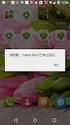 Wykorzystanie menu i ActionBar Tłumaczenie i adaptacja materiałów: dr Tomasz Xięski. Na podstawie prezentacji udostępnionych przez Victor Matos, Cleveland State University. Portions of this page are reproduced
Wykorzystanie menu i ActionBar Tłumaczenie i adaptacja materiałów: dr Tomasz Xięski. Na podstawie prezentacji udostępnionych przez Victor Matos, Cleveland State University. Portions of this page are reproduced
Systemy operacyjne na platformach mobilnych
 Systemy operacyjne na platformach mobilnych Wykład 1 Grzegorz Jabłoński, Piotr Perek Katedra Mikroelektroniki i Technik Informatycznych Zagadnienia wykładu Wprowadzenie do systemów mobilnych System operacyjny
Systemy operacyjne na platformach mobilnych Wykład 1 Grzegorz Jabłoński, Piotr Perek Katedra Mikroelektroniki i Technik Informatycznych Zagadnienia wykładu Wprowadzenie do systemów mobilnych System operacyjny
& portable system. Keep the frame, change the graphics, change position. Create a new stand!
 -EASY FRAMESmodular & portable system -EASY FRAMESmodular & portable system by Keep the frame, change the graphics, change position. Create a new stand! koncepcja the concept EASY FRAMES to system, który
-EASY FRAMESmodular & portable system -EASY FRAMESmodular & portable system by Keep the frame, change the graphics, change position. Create a new stand! koncepcja the concept EASY FRAMES to system, który
Automatyczne generowanie testów z modeli. Bogdan Bereza Automatyczne generowanie testów z modeli
 Automatyczne generowanie testów z modeli Numer: 1 (33) Rozkmina: Projektowanie testów na podstawie modeli (potem można je wykonywać ręcznie, lub automatycznie zwykle chce się automatycznie) A ja mówię
Automatyczne generowanie testów z modeli Numer: 1 (33) Rozkmina: Projektowanie testów na podstawie modeli (potem można je wykonywać ręcznie, lub automatycznie zwykle chce się automatycznie) A ja mówię
on przeznaczony do gromadzenia plików tekstowych, plików graficznych i innych. Server przetrzymuje ładowany plik w pamięci do rozmiaru 4096 jako plik
 Lab2. Zad.1. Zastosowanie komponentu File Upload. Komponent ten pozwala uŝytkownikowi aplikacji internetowej zlokalizować pliki w systemie i zapisać pliki na serwerze. Jest on przeznaczony do gromadzenia
Lab2. Zad.1. Zastosowanie komponentu File Upload. Komponent ten pozwala uŝytkownikowi aplikacji internetowej zlokalizować pliki w systemie i zapisać pliki na serwerze. Jest on przeznaczony do gromadzenia
Nazwa projektu: Kreatywni i innowacyjni uczniowie konkurencyjni na rynku pracy
 Nazwa projektu: Kreatywni i innowacyjni uczniowie konkurencyjni na rynku pracy DZIAŁANIE 3.2 EDUKACJA OGÓLNA PODDZIAŁANIE 3.2.1 JAKOŚĆ EDUKACJI OGÓLNEJ Projekt współfinansowany przez Unię Europejską w
Nazwa projektu: Kreatywni i innowacyjni uczniowie konkurencyjni na rynku pracy DZIAŁANIE 3.2 EDUKACJA OGÓLNA PODDZIAŁANIE 3.2.1 JAKOŚĆ EDUKACJI OGÓLNEJ Projekt współfinansowany przez Unię Europejską w
SubVersion. Piotr Mikulski. SubVersion. P. Mikulski. Co to jest subversion? Zalety SubVersion. Wady SubVersion. Inne różnice SubVersion i CVS
 Piotr Mikulski 2006 Subversion is a free/open-source version control system. That is, Subversion manages files and directories over time. A tree of files is placed into a central repository. The repository
Piotr Mikulski 2006 Subversion is a free/open-source version control system. That is, Subversion manages files and directories over time. A tree of files is placed into a central repository. The repository
Systemy operacyjne na platformach mobilnych
 Systemy operacyjne na platformach mobilnych Wykład 1 Grzegorz Jabłoński, Piotr Perek Katedra Mikroelektroniki i Technik Informatycznych Zagadnienia wykładu Wprowadzenie do systemów mobilnych System operacyjny
Systemy operacyjne na platformach mobilnych Wykład 1 Grzegorz Jabłoński, Piotr Perek Katedra Mikroelektroniki i Technik Informatycznych Zagadnienia wykładu Wprowadzenie do systemów mobilnych System operacyjny
Layouty. Kilka layoutów
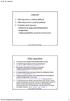 Layouty 1. Kilka layoutów w jednej aplikacji 2. Kilka aktywności w jednej aplikacji 3. Projektowanie layoutu: kontenery do grupowania komponentów komponenty zmiana parametrów (properties) komponentu, K-16,
Layouty 1. Kilka layoutów w jednej aplikacji 2. Kilka aktywności w jednej aplikacji 3. Projektowanie layoutu: kontenery do grupowania komponentów komponenty zmiana parametrów (properties) komponentu, K-16,
Wprowadzenie do technologii JavaServer Faces 2.1 na podstawie http://docs.oracle.com/javaee/6/tutorial/doc/
 Wprowadzenie do technologii JavaServer Faces 2.1 na podstawie http://docs.oracle.com/javaee/6/tutorial/doc/ Aplikacja internetowa tworzona na podstawie bazy danych. Programowanie komponentowe 2, Zofia
Wprowadzenie do technologii JavaServer Faces 2.1 na podstawie http://docs.oracle.com/javaee/6/tutorial/doc/ Aplikacja internetowa tworzona na podstawie bazy danych. Programowanie komponentowe 2, Zofia
How to translate Polygons
 How to translate Polygons Translation procedure. 1) Open polygons.img in Imagine 2) Press F4 to open Memory Window 3) Find and edit tlumacz class, edit all the procedures (listed below) 4) Invent a new
How to translate Polygons Translation procedure. 1) Open polygons.img in Imagine 2) Press F4 to open Memory Window 3) Find and edit tlumacz class, edit all the procedures (listed below) 4) Invent a new
 !850016! www.irs.gov/form8879eo. e-file www.irs.gov/form990. If "Yes," complete Schedule A Schedule B, Schedule of Contributors If "Yes," complete Schedule C, Part I If "Yes," complete Schedule C,
!850016! www.irs.gov/form8879eo. e-file www.irs.gov/form990. If "Yes," complete Schedule A Schedule B, Schedule of Contributors If "Yes," complete Schedule C, Part I If "Yes," complete Schedule C,
Strona główna > Produkty > Systemy regulacji > System regulacji EASYLAB - LABCONTROL > Program konfiguracyjny > Typ EasyConnect.
 Typ EasyConnect FOR THE COMMISSIONING AND DIAGNOSIS OF EASYLAB COMPONENTS, FSE, AND FMS Software for the configuration and diagnosis of controllers Type TCU3, adapter modules TAM, automatic sash device
Typ EasyConnect FOR THE COMMISSIONING AND DIAGNOSIS OF EASYLAB COMPONENTS, FSE, AND FMS Software for the configuration and diagnosis of controllers Type TCU3, adapter modules TAM, automatic sash device
Office 365 Midsize Business
 Office 365 Midsize Business (M) Office 365 Midsize Business produktu Kliknij na łącze powitalne VLSC które otrzymałeś po zamówieniu licencji Congratulations on your newly accepted Open License with Microsoft,
Office 365 Midsize Business (M) Office 365 Midsize Business produktu Kliknij na łącze powitalne VLSC które otrzymałeś po zamówieniu licencji Congratulations on your newly accepted Open License with Microsoft,
SQL 4 Structured Query Lenguage
 Wykład 5 SQL 4 Structured Query Lenguage Instrukcje sterowania danymi Bazy Danych - A. Dawid 2011 1 CREATE USER Tworzy nowego użytkownika Składnia CREATE USER specyfikacja użytkownika [, specyfikacja użytkownika]...
Wykład 5 SQL 4 Structured Query Lenguage Instrukcje sterowania danymi Bazy Danych - A. Dawid 2011 1 CREATE USER Tworzy nowego użytkownika Składnia CREATE USER specyfikacja użytkownika [, specyfikacja użytkownika]...
ERASMUS + : Trail of extinct and active volcanoes, earthquakes through Europe. SURVEY TO STUDENTS.
 ERASMUS + : Trail of extinct and active volcanoes, earthquakes through Europe. SURVEY TO STUDENTS. Strona 1 1. Please give one answer. I am: Students involved in project 69% 18 Student not involved in
ERASMUS + : Trail of extinct and active volcanoes, earthquakes through Europe. SURVEY TO STUDENTS. Strona 1 1. Please give one answer. I am: Students involved in project 69% 18 Student not involved in
Jazz EB207S is a slim, compact and outstanding looking SATA to USB 2.0 HDD enclosure. The case is
 1. Introduction Jazz EB207S is a slim, compact and outstanding looking SATA to USB 2.0 HDD enclosure. The case is made of aluminum and steel mesh as one of the coolest enclosures available. It s also small
1. Introduction Jazz EB207S is a slim, compact and outstanding looking SATA to USB 2.0 HDD enclosure. The case is made of aluminum and steel mesh as one of the coolest enclosures available. It s also small
****/ZN/2012. if you are pregnant or breast-feeding.
 Wydruk z drukarki nie jest wzorcem do druku. Akceptacja kolorów na podstawie proofa certyfikowanego i wzornika PANTONE. Załączony wzór przeznaczony jest do procesu akceptacji i nie może być użyty do przygotowania
Wydruk z drukarki nie jest wzorcem do druku. Akceptacja kolorów na podstawie proofa certyfikowanego i wzornika PANTONE. Załączony wzór przeznaczony jest do procesu akceptacji i nie może być użyty do przygotowania
 www.irs.gov/form990. If "Yes," complete Schedule A Schedule B, Schedule of Contributors If "Yes," complete Schedule C, Part I If "Yes," complete Schedule C, Part II If "Yes," complete Schedule C, Part
www.irs.gov/form990. If "Yes," complete Schedule A Schedule B, Schedule of Contributors If "Yes," complete Schedule C, Part I If "Yes," complete Schedule C, Part II If "Yes," complete Schedule C, Part
Aktywności są związane z ekranem i definiują jego wygląd. Dzieje się to poprzez podpięcie do aktywności odpowiedniego widoku.
 Aktywności to podstawowe elementy związane z platformą Android. Dzięki poznaniu aktywności będziesz w stanie napisać pierwszą aplikację przeznaczoną na urządzenie mobilne. Po dodaniu kontrolek możesz w
Aktywności to podstawowe elementy związane z platformą Android. Dzięki poznaniu aktywności będziesz w stanie napisać pierwszą aplikację przeznaczoną na urządzenie mobilne. Po dodaniu kontrolek możesz w
Miedzy legenda a historia: Szlakiem piastowskim z Poznania do Gniezna (Biblioteka Kroniki Wielkopolski) (Polish Edition)
 Miedzy legenda a historia: Szlakiem piastowskim z Poznania do Gniezna (Biblioteka Kroniki Wielkopolski) (Polish Edition) Piotr Maluskiewicz Click here if your download doesn"t start automatically Miedzy
Miedzy legenda a historia: Szlakiem piastowskim z Poznania do Gniezna (Biblioteka Kroniki Wielkopolski) (Polish Edition) Piotr Maluskiewicz Click here if your download doesn"t start automatically Miedzy
Pomoc do programu konfiguracyjnego RFID-CS27-Reader User Guide of setup software RFID-CS27-Reader
 2017-01-24 Pomoc do programu konfiguracyjnego RFID-CS27-Reader User Guide of setup software RFID-CS27-Reader Program CS27 Reader należy uruchomić przez wybór opcji CS27 i naciśnięcie przycisku START. Programme
2017-01-24 Pomoc do programu konfiguracyjnego RFID-CS27-Reader User Guide of setup software RFID-CS27-Reader Program CS27 Reader należy uruchomić przez wybór opcji CS27 i naciśnięcie przycisku START. Programme
How to Connect a Siretta Industrial Router to a VPN Tunnel Using OpenVPN Protocol
 How to Connect a Siretta Industrial Router to a VPN Tunnel Using OpenVPN Protocol General Description An advantage of using a powerful industrial router is the ability to send and receive data securely
How to Connect a Siretta Industrial Router to a VPN Tunnel Using OpenVPN Protocol General Description An advantage of using a powerful industrial router is the ability to send and receive data securely
Karpacz, plan miasta 1:10 000: Panorama Karkonoszy, mapa szlakow turystycznych (Polish Edition)
 Karpacz, plan miasta 1:10 000: Panorama Karkonoszy, mapa szlakow turystycznych (Polish Edition) J Krupski Click here if your download doesn"t start automatically Karpacz, plan miasta 1:10 000: Panorama
Karpacz, plan miasta 1:10 000: Panorama Karkonoszy, mapa szlakow turystycznych (Polish Edition) J Krupski Click here if your download doesn"t start automatically Karpacz, plan miasta 1:10 000: Panorama
Wojewodztwo Koszalinskie: Obiekty i walory krajoznawcze (Inwentaryzacja krajoznawcza Polski) (Polish Edition)
 Wojewodztwo Koszalinskie: Obiekty i walory krajoznawcze (Inwentaryzacja krajoznawcza Polski) (Polish Edition) Robert Respondowski Click here if your download doesn"t start automatically Wojewodztwo Koszalinskie:
Wojewodztwo Koszalinskie: Obiekty i walory krajoznawcze (Inwentaryzacja krajoznawcza Polski) (Polish Edition) Robert Respondowski Click here if your download doesn"t start automatically Wojewodztwo Koszalinskie:
Aktualizacja Oprogramowania Firmowego (Fleszowanie) Microprocessor Firmware Upgrade (Firmware downloading)
 Aktualizacja Oprogramowania Firmowego (Fleszowanie) Microprocessor Firmware Upgrade (Firmware downloading) ROGER sp.j. Gościszewo 59 82-416 Gościszewo Poland tel. 055 2720132 fax 055 2720133 www.roger.pl
Aktualizacja Oprogramowania Firmowego (Fleszowanie) Microprocessor Firmware Upgrade (Firmware downloading) ROGER sp.j. Gościszewo 59 82-416 Gościszewo Poland tel. 055 2720132 fax 055 2720133 www.roger.pl
Wprowadzenie do technologii JavaServer Faces 2.1 na podstawie http://docs.oracle.com/javaee/6/tutorial/doc/
 Wprowadzenie do technologii JavaServer Faces 2.1 na podstawie http://docs.oracle.com/javaee/6/tutorial/doc/ Aplikacja internetowa tworzona na podstawie bazy danych. Programowanie komponentowe 2, Zofia
Wprowadzenie do technologii JavaServer Faces 2.1 na podstawie http://docs.oracle.com/javaee/6/tutorial/doc/ Aplikacja internetowa tworzona na podstawie bazy danych. Programowanie komponentowe 2, Zofia
Blow-Up: Photographs in the Time of Tumult; Black and White Photography Festival Zakopane Warszawa 2002 / Powiekszenie: Fotografie w czasach zgielku
 Blow-Up: Photographs in the Time of Tumult; Black and White Photography Festival Zakopane Warszawa 2002 / Powiekszenie: Fotografie w czasach zgielku Juliusz and Maciej Zalewski eds. and A. D. Coleman et
Blow-Up: Photographs in the Time of Tumult; Black and White Photography Festival Zakopane Warszawa 2002 / Powiekszenie: Fotografie w czasach zgielku Juliusz and Maciej Zalewski eds. and A. D. Coleman et
akademia androida Składowanie danych część VI
 akademia androida Składowanie danych część VI agenda 1. SharedPreferences. 2. Pamięć wewnętrzna i karta SD. 3. Pliki w katalogach /res/raw i /res/xml. 4. Baza danych SQLite. 5. Zadanie. 1. SharedPreferences.
akademia androida Składowanie danych część VI agenda 1. SharedPreferences. 2. Pamięć wewnętrzna i karta SD. 3. Pliki w katalogach /res/raw i /res/xml. 4. Baza danych SQLite. 5. Zadanie. 1. SharedPreferences.
Wykład 5_2 Arkusze stylów dziedziczenie. Technologie internetowe Zofia Kruczkiewicz
 Wykład 5_2 Arkusze stylów dziedziczenie Technologie internetowe Zofia Kruczkiewicz 1. Dziedziczenie stylów Zagnieżdżone elementy dziedziczą styl od elementów zagnieżdżających. Dziedziczenie stylu wynika
Wykład 5_2 Arkusze stylów dziedziczenie Technologie internetowe Zofia Kruczkiewicz 1. Dziedziczenie stylów Zagnieżdżone elementy dziedziczą styl od elementów zagnieżdżających. Dziedziczenie stylu wynika
user s manual Applications client for mobile devices NVR-5000 series NVR s
 user s manual Applications client for mobile devices NVR-5000 series NVR s Applications client for mobile devices for 5000 series NVR s - user manual ver.1.0 IMPORTANT SAFEGUARDS AND WARNINGS ATTENTION!
user s manual Applications client for mobile devices NVR-5000 series NVR s Applications client for mobile devices for 5000 series NVR s - user manual ver.1.0 IMPORTANT SAFEGUARDS AND WARNINGS ATTENTION!
Wykonanie połączenia Page1-Page2: Kliknij lewym klawiszem myszy na Page1.jsp. Kliknij lewym klawiszem myszy na kontrolkę Hiperlink i przeciągnij
 Lab1. Zad.1. 1. Wybierz opcję File/New Project. Wybierz kategorię projektu Web, a rodzaj projektu Web Application 2. Kliknij na Next 3. Podaj nazwę projektu (Project name), wybierz katalog (Project Location)
Lab1. Zad.1. 1. Wybierz opcję File/New Project. Wybierz kategorię projektu Web, a rodzaj projektu Web Application 2. Kliknij na Next 3. Podaj nazwę projektu (Project name), wybierz katalog (Project Location)
Dolny Slask 1: , mapa turystycznosamochodowa: Plan Wroclawia (Polish Edition)
 Dolny Slask 1:300 000, mapa turystycznosamochodowa: Plan Wroclawia (Polish Edition) Click here if your download doesn"t start automatically Dolny Slask 1:300 000, mapa turystyczno-samochodowa: Plan Wroclawia
Dolny Slask 1:300 000, mapa turystycznosamochodowa: Plan Wroclawia (Polish Edition) Click here if your download doesn"t start automatically Dolny Slask 1:300 000, mapa turystyczno-samochodowa: Plan Wroclawia
