5 GPS Navigation. 5 GPS Navigation. user s manual MODECOM
|
|
|
- Monika Czech
- 8 lat temu
- Przeglądów:
Transkrypt
1 5 GPS Navigation user s manual MODECOM 1
2 Contents 1.1 Appearance Power Supply & Charging Basic Use Accessories System Main Interface and Major Functions 10 Chapter II GPS Map Navigation Reception 12 Chapter III Media Music Player Video Player Photo Browser E-book Reader 20 Chapter IV Bluetooth Pair Outgoing call Incoming Call Dial Record Redial Settings Paired Device List
3 4.8 Search Phonebook 36 Chapter V Games Othello DuiDuiPeng Russia Block 39 Chapter VI Tools Calculator Unit 40 Chapter VII Settings Summary Volume Backlight Language Date& Time Calibration System Info FM Transmitter USB 47 Chapter VIII GPS Info 51 Chapter IX Troubleshooting 52 3
4 4 5 GPS Navigation Thanks for using MODECOM FreeWAY MX2! MODECOM S.A rerves the rights of final interpretation of the manual. The product is subject to change without notice. Please accept our apology for your inconvenience. Please back up your information in the GPS navigator. MODECOM S.A assumes no responsibility for any loss caused by material loss. The manual might contain a few mistakes though it has been checked. If mistakes are found, please contact the MODECOM S.A customer service center. Please read the instructions in this manual and use only accessories of MODECOM to avoid unpredicted damage. Failure to follow the instructions will invalidate warranty and might endanger personnel safety, for which MODECOM assumes no responsibility. Data of navigation electronic maps might be inconsistent with actual traffic signals due to transportation development. Please follow traffic regulations and signs and drive according to road situation. Operating the GPS navigator device while driving might cause serious accidents. MODECOM S.A assumes no responsibility for accidents and loss due to improper use. For information of software update and upgrade, please go to our website The pictures in the manual are subject to the material object. With navigation as the major function, it also supports audio play, video play, photo browsing and e-book reading. AT840 CABA CPU with high performance and low power consumption Friendly user interface for simple operation Power management for longer and more stable operation Data transmission with computers via Mini USB Quality reception for accurate positioning and satisfactory navigation service
5 Leisure partner with audio/video/amusement functions You may use the GPS navigator anytime anywhere, for example while driving, walking or cycling. Its navigation and amusement functions will enrich your life and work! To fully exert the functions of FreeWAY MX2 and to understand the operation details, please read the manual carefully. You may see the following supplemental information in the manual. [Note]: Explanation of relevant subjects [Relevant Information]: Extra information of relevant subjects [Attention]: Precautions or warnings of relevant subjects. Please pay attention to this information and follow the instructions to avoid devastating influence on yourself and others. [*]: Optional function This manual is applicable only to the FreeWAY MX2. Chapter I Beginning Use This chapter introduces the appearance, components and basic operations of FreeWAY MX Appearance The effect figure below is subject to the material object. 5
6 SN Component Explanation 1 Power key Powering on/ off the device or enter sleep mode 2 Stylus slot Location of the stylus 3 Speaker Playing sounds (such as navigation prompt tones, music, etc.) 4 Indicator light Indicating the operating state of external power supply 5 Earphone jack Connected with the stereophone 6 T-Flash card slot T-Flash card inside 7 AV-In port (option) Use the AV-In cable to connect the navigator to a rear view camera via this port while backing the vehicle. Refer to rear view camera usage. 8 MINI USB port Communicating with PC via MINI USB cable, or connected to TMC, or used as the charging port 9 Light sensor For automatic backlight adjustment 10 Reset key Restart the system 1.2 Power Supply & Charging 6 Charge the GPS navigator fully with the charger before first use Power Supply The FreeWAY MX2 can be powered by the built-in battery or external power supply. When the GPS navigator is unconnected to the charger, it is powered by the Li-polymer battery. The battery capacity icon in the system main interface shows current residual battery capacity. When the GPS navigator is connected to the charger, it is powered by external power and the battery is charged. [Attention] The GPS navigator adopts internal non-removable Lipolymer battery. To avoid battery rupture, explosion, release of haz-
7 ardous substance or burn, do not unpack, pierce, strike on or discard the battery in fire or water Charging by AC Adapter Plug the USB terminal of the AC adapter into the USB port on the left side of the GPS navigator and the other to the power socket to supply power and charge the GPS navigator. [Note] The charging indicator light is red during charging. Do not unplug the AC adapter until the battery is fully charged and the indicator light turns green. Please charge the GPS navigator when the battery is low or used up in succeeding use Charging by Car Charger Plug one terminal of the car charger into the USB port on the left side of the GPS navigator and the other to the charging port to supply power and charge the GPS navigator. [Note] Plug in the car charger after the automobile is started to avoid damage due to current surge. 7
8 1.3 Basic Use Powering on/off & Sleep Powering on Press the power key on the top side of the GPS navigator for at least two seconds to power it on. [Note] Great humidity fluctuation may lead to short circuit of the GPS navigator. Power on the navigator after it has accommodated to new environment Powering off & Sleep Long press the power key to power off the GPS navigator. The following interface will be prompted. If is selected, the navigator will automatically resume the state before entering sleep mode when powered on again Restarting the System When the system does not response, press the reset key on the back of the GPS navigator to restart the system. [Relevant Information] The following situations might lead to no response of the system. 1. Delay or stagnancy in interface switching; 2. Failure of function activation with overlong execution;
9 3. Failure to power on/off the GPS navigator by pressing the power key [Note] Restarting the system by pressing the reset key will result in loss of unsaved data. Please backup your data regularly Fixing the GPS Navigator with Mounting Kit The mounting kit is composed of a cradle and a bracket as shown below. To use the GPS navigator in an automobile, fix the mounting kit on the dashboard under the front windshield. Step 2: Use the two screws to adjust the angle and direction of the PND Step 1: Install the cradle onto the bracket via the four sockets. Step 3: Pull the switch to make flat the rubber sheet at the bottom and then place the kit in a proper position in the car and pull the switch back to fix the kit. [Note] Do not place the GPS navigator in positions obstructing the driver s vision. Do not place it without fixing or in the place of air bag or the area after the air bag is inflated Using T-FLASH Card Copy mapping applications, map data and media files in a T-FLASH card. Insert the card in the corresponding slot. [Note] 1. Do not take out the T-FLASH card while a navigation program is being run or a media file is being played. 2. To avoid drop or crash of the T-FLASH card, do not exert heavy pressure on it or bend it. 9
10 3. Avoid using or storing the T-FLASH card in high temperature, high humidity or direct sunlight. Keep the card away from liquid or corrosive substance. 4. Mind the direction while inserting the T-FLASH card to avoid damaging the slot or the card. 1.4 Accessories Please find in the package the following accessories. Car charger 1 pc User manual 1 pc Poly bag 1 pc AV-In cable (Option) 1 pc Stylus 1 pc USB cable 1 pc Cradle 1 pc Bracket 1 pc 1.5 System Main Interface and Major Functions Long press the power key on the top side of the GPS navigator to enter the system main interface shown below. 10
11 View the functions by pressing at the bottom of the interface. Tap Media, Games, Setting, etc. to enter the function menus. The main functions are listed as below. Function GPS Music player Video player Photo browser E-book Bluetooth Games Tools Settings Explanation Tap to enable navigation function. WMA9 and WAV files supported; Random, sequence and cycle play supported WMV, ASF and AVI files supported; Adjustment of playing progress, pause and fullscreen play supported JPG, GIF, BMP and PNG files supported; Photo rotation, zoom in/out and auto play supported TXT files reading supporting page selection Enable wireless connection between the GPS navigator and a Bluetooth mobile phone Othello, DuiDuiPeng and Russia Block included Calculator and Unit Volume, Backlight, Language, Date& Time, Calibration, FM Transmitter and System Information. Chapter II GPS Various navigation mapping applications can be installed in the GPS navigator, such as CARELAND and RITU intelligent navigation systems, which position the navigator via the satellite receiver and display it on the map. Set a destination, and the system will automatically work out the best path to help the user reach the destination safely and quickly. 11
12 2.1 Map Due to transportation development, inconformity between products and real traffic information will occur a period after product release. Please drive according to road conditions and abide by traffic regulations. 2.2 Navigation Navigation paths are for reference only, and the user may decide whether to follow them. 2.3 Reception High and crowded structures (such as inside of tunnels, space between high buildings, underground car parks and under viaducts), weather change or satellite signals turnoff may influence signal reception, resulting in positioning failure, inaccurate positioning, navigation failure or system function abnormity. With stereoscopic maps, instant animation, voice prompt and text prompt of the navigation system, you will appreciate its unique charm and enjoy a great trip. Different navigation maps may have different operation methods. Please follow instructions of corresponding navigation mapping applications. [Note] Before using the GPS navigator, please purchase and install mapping applications and appoint file paths. For setting methods please refer to 7.10 Setting Navigation Path. 12
13 Chapter III Media 5 GPS Navigation The Media function includes the music player, video player, photo browser and e-book reader. 3.1 Music Player This section introduces the usage of the music player Features The music player supports WMA9 and WAW files and selection of play sequence. Copy audio files into your memory card before using the player Interface and Operation Tap in the system main interface to enter the Media interface as shown below. Tap to enter the Music Play as shown below. 13
14 Icon Name Explanation Close Minimize Play Pause Stop Set play sequence Previous Next Volume Close the music player. Minimize the music player and return to the Media interface. Continue playing the paused/ stopped music. Pause the music playing Stop the music being played. Select sequence, random or cycle play. Play the previous music. Play the next music. Drag it leftward to turn down or rightward to turn up the volume. 14
15 Progress Music list Time Drag it leftward or rightward to play from a previous or future moment. Enter it to select music to play. Display the run time. Equalizer Enter the equalizer. Tap as below. in the interface Music Play to enter the Music list shown Icon Name Explanation Close Scroll bar Close the Music List Drag it upward/ downward to view all music. Add one Add a piece of music on the left list to the play list on the right. 15
16 Add all Delete one Delete all Add all the music on the left list to the play list on the right. Select one piece of music in the play list and tap the icon to delete it. Delete all the music in the play list. 3.2 Video Player This section introduces the usage of the video player Features The video player supports WMV, ASF and AVI files, full-screen play, progress selection and file selection. Copy video files to a folder in your memory card before using the player Interface and Operation Tap in the Media interface to enter the video player interface shown as below. Icon Name Explanation Close Close the video player. 16
17 Previous film Play Next film Stop Video folder Progress Volume Time Play the previous film. Continue playing the paused/ stopped music. Play the next film. Stop the film being played. Enter it to select a film to play. Drag the sliding block leftward to play from a previous moment or rightward coming moment. Drag it leftward to turn down or rightward to turn up the volume. Display the play time and the music duration. Tap in the Video Player interface to enter the video folder shown as below. 17
18 Icon Name Explanation Close Close the video folder. Scroll bar Drag the sliding block upward/ downward to view all the files inside the folder. Film name& format Film name and its format 3.3 Photo Browser This section introduces the usage of the photo browser Features The photo browser supports JPG, GIF, BMP and PNG files, photo rotation, zoom in/ out and auto play. Copy photos to a folder in your memory card before using the browser Interface and Operation Tap in the Media interface to enter the photo browser interface shown as below. 18
19 Icon Name Explanation Previous View the preview photo in the folder. Next View the next photo in the folder. Zoom in Zoom out Rotate Auto play Folder Close Scale up current photo. Scale down current photo. Rotate current photo 90 clockwise. Cycle play all the photos in the folder from current photo. Enter the photo folder to select a photo. Close the browser and return to the Media interface. Tap as below. in the browser interface to enter the photo folder shown 19
20 Icon Name Explanation Close Return Close the current folder. Return to the previous folder. Scroll bar Drag the sliding block to view all the photos. 3.4 E-book Reader This section introduces the usage of the E-book reader Features The reader supports TXT files, page turn and folder selection. Copy TXT files into your memory card before using the browser Interface and Operation Tap in the Media interface to enter the reader interface shown as below. 20
21 Icon Name Explanation File name& format Close Current file name and format. Close the reader. Scroll bar Drag the sliding block upward/ downward to view all content of the e-book. Folder Previous Next Setting New bookmark Bookmark list Page/ total pages Enter the e-book folder to select an e-book to read. Read the previous page. Read the next page. Select a text theme, font, word size and bold type. Select partial text and tap the icon to create a bookmark. Enter the bookmark list to select or delete a bookmark. Current page/ total pages Tap in the e-book reader interface to enter the setting interface shown as below. 21
22 Icon Name Explanation Close Save Exit the setting interface Save the setting. Theme Font Tap Tap to select a theme for the e-book. to select a font for the e-book. Bold Tap to enable bold type. Tap it again to cancel. Tap in the e-book reader interface to enter the e-book folder shown as below. Icon Name Explanation Close Return Close current folder. Return to the previous folder. 22
23 Scroll bar Drag the sliding block upward/ downward to view all TXT files. File name & format The file name and format. To create a bookmark, locate a page by taping / or dragging the scroll bar in the reader interface and drag to select text content. Tap when it is on. Tap OK to finish. Tap to view created bookmarks in the interface of Bookmark List shown as below. Drag the scroll bar and select a bookmark on the left list. Tap to go to the page with the bookmark or tap to delete the bookmark. 23
24 Chapter IV Bluetooth This function realizes wireless connection between the GPS navigator and a Bluetooth mobile phone for making and answering calls. Before using this function, make sure that Bluetooth function of the cell phone has been enabled. In the main interface, tap to enter the Bluetooth interface as follow. At the bottom is the connection status bar. Tap to quit the interface. 4.1 Pair Tap to enter the following interface to pair with mobile phone (mobile phone s Bluetooth function should be enabled beforehand). 24
25 Notice: Please keep the Bluetooth mobile phone around the PND while pairing them. After successful pairing, the message Connected established and the mobile phone name will be shown in the interface as below. 25
26 4.2 Outgoing call Tap to enter the phone keyboard interface as below. Tap on the keyboard to enter a phone number. Tap to delete the last number entered. Tap to generate a call as shown in the following interface. 26
27 Icon Name Explanation Volume down Volume up Hang off Tap it to turn down the volume. Tap it to turn up the volume. Tap to hang off. When the called number is put through, the interface will be as below. Icon Name Explanation Volume down Tap it to turn down the volume. Volume up Microphone Tap it to turn up the volume. Tap to input voice. 27
28 Volume switch Keypad Hang off Switch the voice output to the mobile phone. Tap it to open the keypad as shown in the interface below. Tap to hang off. If the call fails, the below interface will be prompted. 28
29 4.3 Incoming Call 5 GPS Navigation When there is incoming call, the following interface will be prompted. Icon Name Explanation Volume down Reduce the volume Volume up Increase the volume Answer Answer the call Reject Reject the incoming call 29
30 4.4 Dial Record Tap in the Bluetooth interface to enter the dial record interface as shown below. Icon Name Explanation Outgoing call records Incoming call records Failed call records Delete one Delete all Generate Tap it to view the list of called numbers. Tap it to view the list of incoming call numbers. Tap it t to view the list of failed calls. Select a number in the list and tap this icon to delete it. Select all the numbers in the list and tap this icon to delete it. Select a number in the list and tap this icon to generate a call. 30
31 4.5 Redial to redial the last dialed num- In the Bluetooth interface, tap ber. 4.6 Settings In the Bluetooth interface, tap as shown below. to enter the setting interface Icon Name Explanation Name The device s display name in the Bluetooth transmission process. Pin code Ring Tap to set a pin code for the connection between the PND and mobile phone. Tap / to select a ring tone. 31
32 You may choose to keep Bluetooth function when the Bluetooth interface is closed by ticking in the box. Otherwise, the Bluetooth function will be disabled. You may also choose automatic HFP connection when Bluetooth is started up by ticking in the box. 4.7 Paired Device List In the Bluetooth interface, tap List interface as shown below. to enter the Paired Device Icon Name Explanation Profile list Delete one Disconnect Select a paired device from the list on the left and tap this icon to view the profile list as below. Tap this icon to delete the Tap it to disconnect the PND from the mobile phone. 32
33 4.7.1 Profile List Select a paired device and tap device as shown below. to view the profile list of this [Note]: Profile details may differ for different mobile phone HFP Select a service from the Profile List and tap the highlighted icon on the right. If the navigator is in connection with the mobile phone, tap Hand free service and then to disconnect; if the navigator is not connected with the mobile phone, tap for connection Dial-Up Network Service Select DUN service and then tap as shown below. to enter the DUN interface 33
34 Icon Name Explanation Service provider name Service provider information Connect to network Tap to select your service provider. Tap to add, modify or delete the information of the selected service provider. Tap to establish DUN connection. After connection, you may enter the WINCE interface to use Internet Explorer for web browsing and downloading. 4.8 Search In the Bluetooth interface, tap to enter the following interface and the device will automatically search and display a list of Bluetooth devices. 34
35 Icon Name Explanation Stop Pair Pair device list Stop searching for Bluetooth devices. After selecting a Bluetooth device, tap the icon to pair the navigator and the mobile phone. The default PIN code 8888 Shall be input. After connection, the Profile List of the device will be displayed. Refer to 5.7 Pair Device List. Tap to enter the Pair device list. Refer to 5.7 Pair Device List. Select a device from the left list and tap the following interface will be displayed. to pair with it. If fail, 35
36 You may also tap to enter the interface of Paired Device List as below. Please refer to the part of Paired Device List for details. 4.9 Phonebook Tap to enter the phonebook interface as below. 36
37 Icon Name Explanation Download Dial Delete Download the phonebook of the mobile phone to the PND. Select a number from the phonebook and tap this icon to generate a call. Select a number from the phonebook and tap this icon to delete it. Chapter V Games This chapter introduces the usage of Games. Tap in the system main interface to enter the games interface as shown as below. Tap to exit. 5.1 Othello Tap below. in the Games interface to enter the interface as shown 37
38 5.2 DuiDuiPeng Tap below. in the Games interface to enter the interface as shown 38
39 5.3 Russia Block 5 GPS Navigation Tap in the Games interface to enter the interface as shown below. Chapter VI Tools The tools include Calculator and Unit conversion. Tap in the system main interface to enter the tools interface as shown below. Tap to exit. 39
40 6.1 Calculator Tap in the Tools interface to enter the calculator interface as shown below. 6.2 Unit Tap in the Tools interface to enter the unit converter interface as shown below. 40
41 Chapter VII Settings 7.1 Summary 5 GPS Navigation This chapter introduces the system settings of the GPS navigator. Tap in the system main interface to enter the system interface to set volume, backlight, language, date & time, calibration, factory reset, system info, USB and navigation path. Tap to display the next interface. 41
42 Function Volume Backlight Language Date & time Calibration System info FM Transmitter USB setting Navigation path Factory Reset Explanation Adjust the speaker volume; Open/ close the startup music setting Adjust the brightness of touch screen backlight; Latency of auto backlight turnoff under power supply. System language selection System date setting; System time setting; System time zone setting; If deviation occurs while touching the screen, calibrate the screen. Display system information including ROM version, software version, OEM version, platform ID and device ID. Transmit audio signals of the navigator to radio sets. Data transmission mode between the navigator and PC. Select a document path for the navigator. Reset the factory default settings. 7.2 Volume Tap in the system interface to enter the volume setting interface as shown below. 42
43 Icon Name Explanation Close Exit the volume setting. Volume Ten volume grades (from mute to maximum) available. Tap to decrease the volume by grade. 7.3 Backlight Sounds for taps Poweron music Tap it to enable the function. Tap it again to disable the function. Tap or to select power-on music or disable it. Backlight setting includes backlight brightness adjustment and latency of backlight off. Tap in the system interface to enter the backlight setting interface as shown below. 43
44 Icon Name Explanation Close Backlight Auto Backlight Exit the backlight setting. Drag leftward to turn down or rightward to turn up the backlight. Auto backlight function. 7.4 Language Tap to enter in the system interface to enter the language setting interface as shown below. Tap or to select a system language and tap to save the selection. 7.5 Date& Time 44 Tap to enter in the setting interface to enter the language setting interface as shown below. Date & Time setting includes system date setting, time setting and time zone setting.
45 7.5.1 Setting the system date and time In the above interface, tap or to set the year, month, day, hour and minute. [Note]: Time format options are 12-hour and 24-hour Setting the system time zone In the above interface, tap or to select a time zone. For example, select (GMT+08:00) Beijing, Chongqing, Hong Kong, Urumqi for China. 7.6 Calibration Tap in the setting interface to prompt the calibration dialog shown as below. 45
46 Tap OK to execute calibration or Cancel to cancel calibration and go back to the setting interface. Tap OK, and the following calibration interface is prompted. Click the center of cross cursor with the stylus and the cursor shifts from the center, upper left, lower left, upper right and lower right to finish the calibration and the interface will be closed automatically to go back to the setting interface. 7.7 System Info in the setting interface to view the system information in- Tap terface. 7.8 FM Transmitter FM transmitter realizes transmission of audio signals of the GPS navigator to radio sets. Adjust the emission frequency of the GPS navigator the same as that of the receiving frequency of the radio, and sounds of the navigator will be output by the amplifier system of the radio sets. Tap in the system interface to enter FM Setting shown as below. 46
47 Icont Name Explanation Close Save Use FM Frequency Exit the FM Setting. Save current setting. Tick in the box to enable FM function. Drag the slide block rightward (or tap ) to increase the frequency and leftward (or tap ) to reduce the frequency. The frequency range is Mhz Mhz. 7.9 USB Connect the GPS navigator to PC via the MINI USB port to transmit data, or back up data from the navigator data to PC. The GPS navigator provides MASS STORAGE and MS STOR- AGE modes. Select one in the USB setting MASS STORAGE 1. Have the GPS navigator in operation status and the SD card plugged in the slot; 47
48 2. Tap in the system interface to enter USB Option as shown below. Select MASS STORAGE and tap to save it. 3. Connect the MINI USB terminal of the USB cord to the MINI USB port of the GPS navigator and the standard USB terminal to the USB Host port of PC. Then the PC will recognize the navigator and prompt the following interface. To disconnect the navigator from PC and enter USB charging mode, you may select. 48
49 4. After communication, unplug the MINI USB cable MS ACTIVESYNC 1. Tap in the system interface to enter USB Option as shown below. Select MASS ACTIVESYNC and tap to save the setting. 2. Install the application Mobile Device in a drive of PC. Then the following icon will appear in the drive selection. 3. Connect the MINI USB terminal of the USB cable to the MINI USB port of the GPS navigator and the standard USB terminal to the USB Host port of PC. 4. After the PC finds new hardware, double click the Mobile Device drive in the selection area to enter the memory of GPS navigator for data transmission. 5. After transmission, unplug the USB cable. [Attention] For data safety back up the navigator data [Note] If MASS STORAGE is selected while the GPS navigator is connected with PC, other operations will be suspended. 49
50 [Attention] The following operations will stop suspend the communication of the system and PC and unsaved data will be lost. 1. Unplugging the MINI USB cable; 2. Powering off the GPS navigator; 3. Resetting the system; 4. Tap the on close button on the top right Navigation Path Insert a T-flash card with map data into the GPS navigator and tap to enter the interface shown as below. Select a map address and tap to save the setting. Icon Function Tap to select a map address. Tick in the box to run the set navigation map when the navigator is powered on Factory Reset Tap in the system interface to restore the factory setting. The following dialog will be prompted.
51 Tap OK to restore the default setting or Cancel to return to the setting interface. Chapter VIII GPS Info Tap on the system main interface to view the GPS information as shown below. Tap to prompt a dialog as below. 51
52 Tap OK to reset the GPS satellite or tap Cancel to exit. Chapter IX Troubleshooting Please carry out the following operations in case of abnormal operation of the GPS navigator. For further problems, please contact our customer service center. Fault Reason Solution Startup failure Sudden power cut No/ vague display Low battery System down Low battery Low backlight Backlight off Supply external power and charge the battery. Reset the GPS navigator. Supply external power and charge the battery. Turn up the backlight. Tap the screen with the touch pan. 52
53 Incorrect tapping response No sounds Communication with PC GPS signals reception failure Loss of map data Touch screen not calibrated Low volume Poor contact of earphone Poor USB connection Poor GPS signal Accidental deletion Recalibrate the screen. Turn up the volume. Connect the earphone. 5 GPS Navigation Connect the USB cable. About 3 minutes are needed for low intensity of local GPS satellite signal. Contact your agent or distributor. Input a new password after recovering the GPS data. Note: This document is for guidance only and the content is subject to change without notice. 53
Tuber radio BT MA407. Instrukcja obsługi User s Manual
 Tuber radio BT MA407 Instrukcja obsługi User s Manual User s Manual MA407 INSTRUCTIONS...4 BASIC...4 TROUBLESHOOTING...5 DATA TRANSFERRING / CHARGING VIA USB CABLE...5 INTERFACES...5 SPECIFICATIONS...6
Tuber radio BT MA407 Instrukcja obsługi User s Manual User s Manual MA407 INSTRUCTIONS...4 BASIC...4 TROUBLESHOOTING...5 DATA TRANSFERRING / CHARGING VIA USB CABLE...5 INTERFACES...5 SPECIFICATIONS...6
Camspot 4.4 Camspot 4.5
 User manual (addition) Dodatek do instrukcji obsługi Camspot 4.4 Camspot 4.5 1. WiFi configuration 2. Configuration of sending pictures to e-mail/ftp after motion detection 1. Konfiguracja WiFi 2. Konfiguracja
User manual (addition) Dodatek do instrukcji obsługi Camspot 4.4 Camspot 4.5 1. WiFi configuration 2. Configuration of sending pictures to e-mail/ftp after motion detection 1. Konfiguracja WiFi 2. Konfiguracja
USB firmware changing guide. Zmiana oprogramowania za przy użyciu połączenia USB. Changelog / Lista Zmian
 1 / 9 Content list / Spis Treści 1. Hardware and software requirements, preparing device to upgrade Wymagania sprzętowe i programowe, przygotowanie urządzenia do aktualizacji 2. Installing drivers and
1 / 9 Content list / Spis Treści 1. Hardware and software requirements, preparing device to upgrade Wymagania sprzętowe i programowe, przygotowanie urządzenia do aktualizacji 2. Installing drivers and
USB firmware changing guide. Zmiana oprogramowania za przy użyciu połączenia USB. Changelog / Lista Zmian
 1 / 12 Content list / Spis Treści 1. Hardware and software requirements, preparing device to upgrade Wymagania sprzętowe i programowe, przygotowanie urządzenia do aktualizacji 2. Installing drivers needed
1 / 12 Content list / Spis Treści 1. Hardware and software requirements, preparing device to upgrade Wymagania sprzętowe i programowe, przygotowanie urządzenia do aktualizacji 2. Installing drivers needed
MP4 FY535D. Włączanie: Przesuń przełacznik ON/OFF na pozycję ON i przytrzymaj przycisk > aby właczyć. Aby wyłączyć przesuń przełacznik na pozycję OFF
 MP4 FY535D Cechy urządzenia: 3,0" wysokiej przejżystości ekran TFT, rozdzielczość 480x240 TFT Odtwarzanie video: Wsparcie formatów video: RM, RMVB, 3GP, MP4, AVI, WMV, MOV, FLV, MPG, MPEG, DAT itp Odtwarzanie
MP4 FY535D Cechy urządzenia: 3,0" wysokiej przejżystości ekran TFT, rozdzielczość 480x240 TFT Odtwarzanie video: Wsparcie formatów video: RM, RMVB, 3GP, MP4, AVI, WMV, MOV, FLV, MPG, MPEG, DAT itp Odtwarzanie
Car MP3 Player MM211. Aby zapewnić prawidłową obsługę sprzętu zapoznaj się dokładnie z instrukcją i zachowaj ją na przyszłość.
 Car MP3 Player MM211 Aby zapewnić prawidłową obsługę sprzętu zapoznaj się dokładnie z instrukcją i zachowaj ją na przyszłość. To ensure proper use of this product please read this User s Manual carefully
Car MP3 Player MM211 Aby zapewnić prawidłową obsługę sprzętu zapoznaj się dokładnie z instrukcją i zachowaj ją na przyszłość. To ensure proper use of this product please read this User s Manual carefully
1 Czytnik E-Booków 2 Pokrowiec ochronny 3 Słuchawki 4 Kabel USB 5 Skrócona instrukcja 6 Karta gwarancyjna. Zmniejszanie głośności
 Zawartość opakowania 1 Czytnik E-Booków 2 Pokrowiec ochronny 3 Słuchawki 4 Kabel USB 5 Skrócona instrukcja 6 Karta gwarancyjna Przegląd urządzenia 14 1 2 3 4 12 10 11 15 5 13 16 8 6 9 17 7 1 2 3 4 5 6
Zawartość opakowania 1 Czytnik E-Booków 2 Pokrowiec ochronny 3 Słuchawki 4 Kabel USB 5 Skrócona instrukcja 6 Karta gwarancyjna Przegląd urządzenia 14 1 2 3 4 12 10 11 15 5 13 16 8 6 9 17 7 1 2 3 4 5 6
USB firmware changing guide. Zmiana oprogramowania za przy użyciu połączenia USB. Changelog / Lista Zmian
 1 / 14 Content list / Spis Treści 1. Hardware and software requirements, preparing device to upgrade Wymagania sprzętowe i programowe, przygotowanie urządzenia do aktualizacji 2. Installing drivers and
1 / 14 Content list / Spis Treści 1. Hardware and software requirements, preparing device to upgrade Wymagania sprzętowe i programowe, przygotowanie urządzenia do aktualizacji 2. Installing drivers and
Instrukcja NAWIGACJA MEDIATEC 7 CALI
 Instrukcja NAWIGACJA MEDIATEC 7 CALI KOD PRODUKTU T107/ T108 Przed pierwszym użyciem naładuj całkowicie GPS. Zmiana języka na polski ( jeśli nie jest ustawiony fabrycznie ) W urządzeniu Na ekranie głównym
Instrukcja NAWIGACJA MEDIATEC 7 CALI KOD PRODUKTU T107/ T108 Przed pierwszym użyciem naładuj całkowicie GPS. Zmiana języka na polski ( jeśli nie jest ustawiony fabrycznie ) W urządzeniu Na ekranie głównym
DVD MAKER USB2.0 Instrukcja instalacji
 DVD MAKER USB2.0 Instrukcja instalacji Spis treści V1.0 Rozdział1: Instalacja karty telewizyjnej DVD MAKER USB2.0...2 1.1. Zawartość opakowania...2 1.2. Wymagania systemowe...2 1.3. Instalacja sprzętu...2
DVD MAKER USB2.0 Instrukcja instalacji Spis treści V1.0 Rozdział1: Instalacja karty telewizyjnej DVD MAKER USB2.0...2 1.1. Zawartość opakowania...2 1.2. Wymagania systemowe...2 1.3. Instalacja sprzętu...2
PRESTIGIO GEOVISION 150/450
 WERSJA POLSKA PRESTIGIO GEOVISION 150/450 INSTRUKCJA OBSŁUGI Prestigio GeoVision 150 Umiejscowienie klawiszy sterujących 1. Przycisk Zasilania 2. Gniazdo Kart SD 3. Panel Dotykowy 4. Przycisk Menu 5. Dioda
WERSJA POLSKA PRESTIGIO GEOVISION 150/450 INSTRUKCJA OBSŁUGI Prestigio GeoVision 150 Umiejscowienie klawiszy sterujących 1. Przycisk Zasilania 2. Gniazdo Kart SD 3. Panel Dotykowy 4. Przycisk Menu 5. Dioda
Pomoc do programu konfiguracyjnego RFID-CS27-Reader User Guide of setup software RFID-CS27-Reader
 2017-01-24 Pomoc do programu konfiguracyjnego RFID-CS27-Reader User Guide of setup software RFID-CS27-Reader Program CS27 Reader należy uruchomić przez wybór opcji CS27 i naciśnięcie przycisku START. Programme
2017-01-24 Pomoc do programu konfiguracyjnego RFID-CS27-Reader User Guide of setup software RFID-CS27-Reader Program CS27 Reader należy uruchomić przez wybór opcji CS27 i naciśnięcie przycisku START. Programme
 Podłączyć do gniazda Przykręcić nakrętkę radełkowaną Sposób montażu akcesoriów Wszystkie trzy akcesoria (tj. lusterko, haczyk i magnes) są mocowane do kamery ten sam sposób, co poniżej. Sposób montażu:
Podłączyć do gniazda Przykręcić nakrętkę radełkowaną Sposób montażu akcesoriów Wszystkie trzy akcesoria (tj. lusterko, haczyk i magnes) są mocowane do kamery ten sam sposób, co poniżej. Sposób montażu:
Instrukcja obsługi odtwarzacza mp3 RX4. Gratulujemy wyboru odtwarzacza MP3 nowej generacji i życzymy satysfakcji z jego użytkowania!
 Instrukcja obsługi odtwarzacza mp3 RX4 Gratulujemy wyboru odtwarzacza MP3 nowej generacji i życzymy satysfakcji z jego użytkowania! 1/5 1. WSKAZÓWKI DOTYCZĄCE BEZPIECZEŃSTWA : 1. Chroń odtwarzacz przed
Instrukcja obsługi odtwarzacza mp3 RX4 Gratulujemy wyboru odtwarzacza MP3 nowej generacji i życzymy satysfakcji z jego użytkowania! 1/5 1. WSKAZÓWKI DOTYCZĄCE BEZPIECZEŃSTWA : 1. Chroń odtwarzacz przed
Instrukcja QuickStart
 Instrukcja QuickStart Przyciski i łączność 1. Włącznik urządzenia: Przytrzymaj przycisk, aby włączyć urządzenie. Krótkie naciśnięcie włącza urządzenie, gdy znajduje się trybie gotowości. 2. Przyciski głośności:
Instrukcja QuickStart Przyciski i łączność 1. Włącznik urządzenia: Przytrzymaj przycisk, aby włączyć urządzenie. Krótkie naciśnięcie włącza urządzenie, gdy znajduje się trybie gotowości. 2. Przyciski głośności:
Rainbow Eye Bluetooth Speaker MA417 User s Manual
 Rainbow Eye Bluetooth Speaker MA417 User s Manual Opis funkcji: INSTRUKCJA OBSŁUGI Wbudowany Bluetooth 2.1 + bezprzewodowy moduł EDR Dzwięk audio przez Bluetooth, perfekcyjna jakość dzwięku oraz efekt
Rainbow Eye Bluetooth Speaker MA417 User s Manual Opis funkcji: INSTRUKCJA OBSŁUGI Wbudowany Bluetooth 2.1 + bezprzewodowy moduł EDR Dzwięk audio przez Bluetooth, perfekcyjna jakość dzwięku oraz efekt
SLU0056. Multifunctional Wireless Stereo Headphone
 SLU0056 Multifunctional Wireless Stereo Headphone Owner s manual Instrukcja obsługi EN PL Owner s manual 1. Technical parameter Bluetooth Protocol Frequency range Effective distance FM frequency range
SLU0056 Multifunctional Wireless Stereo Headphone Owner s manual Instrukcja obsługi EN PL Owner s manual 1. Technical parameter Bluetooth Protocol Frequency range Effective distance FM frequency range
High Definition Car Video Recorder Quer. Operation Manual KOM0474
 High Definition Car Video Recorder Quer Operation Manual KOM0474 EN Instruction to Keys Function 1 USB Interface 2 On/Off key 3.5V power input jack 4 SD/MMC card slot 5 Speaker 6 Bracket hole 7 MIC 8 Battery
High Definition Car Video Recorder Quer Operation Manual KOM0474 EN Instruction to Keys Function 1 USB Interface 2 On/Off key 3.5V power input jack 4 SD/MMC card slot 5 Speaker 6 Bracket hole 7 MIC 8 Battery
USB firmware changing guide. Zmiana oprogramowania za przy użyciu połączenia USB. Changelog / Lista Zmian
 1 / 8 Content list / Spis Treści 1. Hardware and software requirements, preparing device to upgrade Wymagania sprzętowe i programowe, przygotowanie urządzenia do aktualizacji 2. Installing drivers and
1 / 8 Content list / Spis Treści 1. Hardware and software requirements, preparing device to upgrade Wymagania sprzętowe i programowe, przygotowanie urządzenia do aktualizacji 2. Installing drivers and
KOM0774. Owner s manual EN. Car DVR Instrukcja obsługi PL
 KOM0774 Owner s manual EN Car DVR Instrukcja obsługi PL Owner s manual Instruction to keys function 1 USB Interface 2 On/Off key 3.5V power input jack 4 SD/MMC card slot 5 Speaker 6 Bracket hole 7 MIC
KOM0774 Owner s manual EN Car DVR Instrukcja obsługi PL Owner s manual Instruction to keys function 1 USB Interface 2 On/Off key 3.5V power input jack 4 SD/MMC card slot 5 Speaker 6 Bracket hole 7 MIC
Wersja polska. Wstęp. Instalacja software. MP508FMV2 Sweex Black Onyx MP4 Player
 MP508FMV2 Sweex Black Onyx MP4 Player Wstęp Nie należy wystawiać Sweex Black Onyx MP4 Player na działanie wysokich temperatur. Nie należy wystawiać produktu na bezpośrednie działanie promieni słonecznych
MP508FMV2 Sweex Black Onyx MP4 Player Wstęp Nie należy wystawiać Sweex Black Onyx MP4 Player na działanie wysokich temperatur. Nie należy wystawiać produktu na bezpośrednie działanie promieni słonecznych
Hippo Boombox MM209N CD. Instrukcja obsługi User s Manual
 Hippo Boombox Instrukcja obsługi User s Manual OPIS PRZYCISKÓW: PL ON-OFF/MODE: 1. Włącz on/off: Naciśnij przycisk, aby włączyć urządzenie. Przytrzymaj dłużej, aby wyłączyć. 2. MODE: Wybierz źródło sygnału:
Hippo Boombox Instrukcja obsługi User s Manual OPIS PRZYCISKÓW: PL ON-OFF/MODE: 1. Włącz on/off: Naciśnij przycisk, aby włączyć urządzenie. Przytrzymaj dłużej, aby wyłączyć. 2. MODE: Wybierz źródło sygnału:
INSTRUKCJA OBSŁUGI MP-F400 FM
 1 CYFROWY ODTWARZACZ VIDEO I MUZYKI MP3, WMA, AMV INSTRUKCJA OBSŁUGI MP-F400 FM www.mpmaneurope.com Przed podłączeniem, rozpoczęciem korzystania lub zmianą ustawień urządzenia należy uważnie przeczytać
1 CYFROWY ODTWARZACZ VIDEO I MUZYKI MP3, WMA, AMV INSTRUKCJA OBSŁUGI MP-F400 FM www.mpmaneurope.com Przed podłączeniem, rozpoczęciem korzystania lub zmianą ustawień urządzenia należy uważnie przeczytać
Volcano MC-GM4 OPTICAL MOUSE USER S MANUAL MODECOM
 Volcano MC-GM4 OPTICAL MOUSE USER S MANUAL MODECOM Volcano MC-GM4 OPTICAL MOUSE PL Wymagania systemowe Komputer zgodny z systemem operacyjnym Windows Port USB Zawartość opakowania Myszka instrukcja obsługi
Volcano MC-GM4 OPTICAL MOUSE USER S MANUAL MODECOM Volcano MC-GM4 OPTICAL MOUSE PL Wymagania systemowe Komputer zgodny z systemem operacyjnym Windows Port USB Zawartość opakowania Myszka instrukcja obsługi
U-DRIVE DVR. Instrukcja obsługi. Car DVR Device MT4036
 U-DRIVE DVR Car DVR Device MT4036 Instrukcja obsługi PL 2 Wprowadzenie Dziękujemy za zakup MT4026 U-DRIVE DVR. Jest to kamera specjalnie zaprojektowana do kręcenia filmów z perspektywy kierowcy samochodu.
U-DRIVE DVR Car DVR Device MT4036 Instrukcja obsługi PL 2 Wprowadzenie Dziękujemy za zakup MT4026 U-DRIVE DVR. Jest to kamera specjalnie zaprojektowana do kręcenia filmów z perspektywy kierowcy samochodu.
Moduł odtwarzacza plików MP3 audio
 Gotronik PPHU Dane aktualne na dzień: 19-01-2017 09:19 Link do produktu: /modul-odtwarzacza-plikow-mp3-audio-p-2905.html Moduł odtwarzacza plików MP3 audio Cena Dostępność Numer katalogowy 35,00 zł Dostępny
Gotronik PPHU Dane aktualne na dzień: 19-01-2017 09:19 Link do produktu: /modul-odtwarzacza-plikow-mp3-audio-p-2905.html Moduł odtwarzacza plików MP3 audio Cena Dostępność Numer katalogowy 35,00 zł Dostępny
Volcano MC-GMX4 OPTICAL MOUSE USER S MANUAL MODECOM
 Volcano MC-GMX4 OPTICAL MOUSE USER S MANUAL MODECOM Volcano MC-GMX4 OPTICAL MOUSE Wymagania systemowe Komputer zgodny z systemem operacyjnym Windows Port USB Zawartość opakowania Myszka instrukcja obsługi
Volcano MC-GMX4 OPTICAL MOUSE USER S MANUAL MODECOM Volcano MC-GMX4 OPTICAL MOUSE Wymagania systemowe Komputer zgodny z systemem operacyjnym Windows Port USB Zawartość opakowania Myszka instrukcja obsługi
Dyktafon cyfrowy z bluetooth VR837 4GB - instrukcja użycia
 Dyktafon cyfrowy z bluetooth VR837 4GB - instrukcja użycia Główne Menu W trybie czuwania, naciśnij i przytrzymaj przycisk M, żeby wejść do głównego menu. Na ekranie wyświetli się następujący obraz: Tryb
Dyktafon cyfrowy z bluetooth VR837 4GB - instrukcja użycia Główne Menu W trybie czuwania, naciśnij i przytrzymaj przycisk M, żeby wejść do głównego menu. Na ekranie wyświetli się następujący obraz: Tryb
Rozdział 1: Wprowadzenie. Rozdział 2: Uruchamianie
 Rozdział 1: Wprowadzenie Media Player 100 jest cyfrowym odtwarzaczem multimedialnym ze złączem do przyłączania urządzeń pamięci USB i czytnikiem kart. Media Player 100 stanowi domowe centrum rozrywki,
Rozdział 1: Wprowadzenie Media Player 100 jest cyfrowym odtwarzaczem multimedialnym ze złączem do przyłączania urządzeń pamięci USB i czytnikiem kart. Media Player 100 stanowi domowe centrum rozrywki,
Korzystanie z odtwarzacza ipod
 Korzystanie z odtwarzacza ipod Korzystanie z odtwarzacza ipod Po podłączeniu ipoda można odtwarzać zapisane w nim pliki muzyczne i wideo. Przy użyciu tego urządzenia można wykonywać różne operacje, takie
Korzystanie z odtwarzacza ipod Korzystanie z odtwarzacza ipod Po podłączeniu ipoda można odtwarzać zapisane w nim pliki muzyczne i wideo. Przy użyciu tego urządzenia można wykonywać różne operacje, takie
NEED MORE HELP? For the latest support info and online User Manuals visit jabra.com/motionuc. Poland +48 12 254 40 15 jabrasupport.pl@jabra.
 NEED MORE HELP? For the latest support info and online User Manuals visit jabra.com/motionuc TOLL FREE Customer Contact Details: Phone: E-mail: Poland +48 12 254 40 15 jabrasupport.pl@jabra.com 81-03759
NEED MORE HELP? For the latest support info and online User Manuals visit jabra.com/motionuc TOLL FREE Customer Contact Details: Phone: E-mail: Poland +48 12 254 40 15 jabrasupport.pl@jabra.com 81-03759
Smart bracelet Instrukcja obłsugi(pl)
 Smart bracelet Instrukcja obłsugi(pl) Zegarek smart watch l12s współpracuje z większości telefonów z oprogramowaniem Android w wersji >2.3 aby móc w pełni korzystać z funkcjonalności zegarka należy używać
Smart bracelet Instrukcja obłsugi(pl) Zegarek smart watch l12s współpracuje z większości telefonów z oprogramowaniem Android w wersji >2.3 aby móc w pełni korzystać z funkcjonalności zegarka należy używać
Odbiornik z wyświetlaczem
 Odbiornik z wyświetlaczem GEN-910 Przed włączeniem zapoznaj się z treścią niniejszej instrukcji. Zaleca się zachować instrukcję na przyszłość. Genway - pomoc techniczna tel. +48 (24) 366 88 26 e-mail:
Odbiornik z wyświetlaczem GEN-910 Przed włączeniem zapoznaj się z treścią niniejszej instrukcji. Zaleca się zachować instrukcję na przyszłość. Genway - pomoc techniczna tel. +48 (24) 366 88 26 e-mail:
Mini odtwarzacz mp3 i radio z Bluetooth Auvisio MPS-560.cube (ZX1501) INSTRUKCJA OBSŁUGI
 Mini odtwarzacz mp3 i radio z Bluetooth Auvisio MPS-560.cube (ZX1501) INSTRUKCJA OBSŁUGI Zawartość zestawu: mini stacja MP3 kabel USB (Mini-USB do USB) kabel ze złączem 3,5 mm instrukcja obsługi. Charakterystyka
Mini odtwarzacz mp3 i radio z Bluetooth Auvisio MPS-560.cube (ZX1501) INSTRUKCJA OBSŁUGI Zawartość zestawu: mini stacja MP3 kabel USB (Mini-USB do USB) kabel ze złączem 3,5 mm instrukcja obsługi. Charakterystyka
CN-GP50N. Instrukcja Obsługi. Przeglądarka obrazów Telefon (Zestaw Głośnomówiący) Polski. Przenośny System Nawigacji
 Przenośny System Nawigacji CN-GP50N Instrukcja Obsługi Przeglądarka obrazów Telefon (Zestaw Głośnomówiący) Polski Przed eksploatacją niniejszego produktu proszę przeczytać Informacje o bezpieczeństwie
Przenośny System Nawigacji CN-GP50N Instrukcja Obsługi Przeglądarka obrazów Telefon (Zestaw Głośnomówiący) Polski Przed eksploatacją niniejszego produktu proszę przeczytać Informacje o bezpieczeństwie
INSTRUKCJA OBSŁUGI www.goclever.com
 GOCLEVER TAB A73 INSTRUKCJA OBSŁUGI www.goclever.com Spis treści 1. Ekran główny... 3 1.1 Uruchomienie... 3 1.2 Okno główne... 3 1.3 Przedstawienie podstawowych przycisków oraz ikon... 3 1.4 Powiadomienia
GOCLEVER TAB A73 INSTRUKCJA OBSŁUGI www.goclever.com Spis treści 1. Ekran główny... 3 1.1 Uruchomienie... 3 1.2 Okno główne... 3 1.3 Przedstawienie podstawowych przycisków oraz ikon... 3 1.4 Powiadomienia
NR470 Enovo Przewodnik Użytkownika
 NR470 Enovo Przewodnik Użytkownika Bezpieczeństwo UWAGA! Zapoznaj się z poniższymi zasadami bezpieczeństwa i przestrzegaj ich. Nieprzestrzeganie poniższych zasad, zwiększa ryzyko wypadku i może doprowadzić
NR470 Enovo Przewodnik Użytkownika Bezpieczeństwo UWAGA! Zapoznaj się z poniższymi zasadami bezpieczeństwa i przestrzegaj ich. Nieprzestrzeganie poniższych zasad, zwiększa ryzyko wypadku i może doprowadzić
PY-FM01. Patent N.O.: BLUETOOTH CAR KIT WITH FM MODULATOR
 EN Patent N.O.: 200830101862.9 BLUETOOTH CAR KIT WITH FM MODULATOR 1 FEATURES AND FUNCTIONS Bluetooth Hand-free Car Kit 1 Bluetooth A2DP wireless music transmission, hand-free car kit for dialing and conversation.
EN Patent N.O.: 200830101862.9 BLUETOOTH CAR KIT WITH FM MODULATOR 1 FEATURES AND FUNCTIONS Bluetooth Hand-free Car Kit 1 Bluetooth A2DP wireless music transmission, hand-free car kit for dialing and conversation.
user s manual Applications client for mobile devices NVR-5000 series NVR s
 user s manual Applications client for mobile devices NVR-5000 series NVR s Applications client for mobile devices for 5000 series NVR s - user manual ver.1.0 IMPORTANT SAFEGUARDS AND WARNINGS ATTENTION!
user s manual Applications client for mobile devices NVR-5000 series NVR s Applications client for mobile devices for 5000 series NVR s - user manual ver.1.0 IMPORTANT SAFEGUARDS AND WARNINGS ATTENTION!
BLACKLIGHT SPOT 400W F
 BLACKLIGHT SPOT 400W F2000339 USER MANUAL / INSTRUKCJA OBSŁUGI BLACKLIGHT SPOT 400W F2000339 Table of Contents 1 Introduction... 2 2 Safety information... 2 3 Product information... 2 3.1 Specification...
BLACKLIGHT SPOT 400W F2000339 USER MANUAL / INSTRUKCJA OBSŁUGI BLACKLIGHT SPOT 400W F2000339 Table of Contents 1 Introduction... 2 2 Safety information... 2 3 Product information... 2 3.1 Specification...
Spis treści. PL Korzystanie z systemu Android TM Rozwiązywanie problemów
 Spis treści Zawartość opakowania... 114 Pierwsze uruchomienie... 115 Opis urządzenia... 116 Poprzez Wizard... 117 Nawiązywanie połączenia z siecią Wi-Fi... 118 Interfejs Android TM... 120 PL Korzystanie
Spis treści Zawartość opakowania... 114 Pierwsze uruchomienie... 115 Opis urządzenia... 116 Poprzez Wizard... 117 Nawiązywanie połączenia z siecią Wi-Fi... 118 Interfejs Android TM... 120 PL Korzystanie
Smart Watch GV-08. Instrukcja obsługi
 Smart Watch GV-08 Instrukcja obsługi 1 1. Bezpieczeństwo Przed pierwszym użyciem zalecane jest naładowanie zegarka min. 2h W niektórych przypadkach aby zmienić określone ustawienia, wymagane jest wpisanie
Smart Watch GV-08 Instrukcja obsługi 1 1. Bezpieczeństwo Przed pierwszym użyciem zalecane jest naładowanie zegarka min. 2h W niektórych przypadkach aby zmienić określone ustawienia, wymagane jest wpisanie
Instrukcja konfiguracji usługi Wirtualnej Sieci Prywatnej w systemie Mac OSX
 UNIWERSYTETU BIBLIOTEKA IEGO UNIWERSYTETU IEGO Instrukcja konfiguracji usługi Wirtualnej Sieci Prywatnej w systemie Mac OSX 1. Make a new connection Open the System Preferences by going to the Apple menu
UNIWERSYTETU BIBLIOTEKA IEGO UNIWERSYTETU IEGO Instrukcja konfiguracji usługi Wirtualnej Sieci Prywatnej w systemie Mac OSX 1. Make a new connection Open the System Preferences by going to the Apple menu
DC UPS. User Manual. Page 1
 DC UPS User Manual Page 1 1. Specyfikacja 1.1 Zasilacz PowerWalker DC UPS 12V jest innowacyjnym rozwiązaniem do zasilania prądem stałym o napięciu 12 VDC urządzeń do max 30W (2,5 A) obciążenia. W urządzeniu
DC UPS User Manual Page 1 1. Specyfikacja 1.1 Zasilacz PowerWalker DC UPS 12V jest innowacyjnym rozwiązaniem do zasilania prądem stałym o napięciu 12 VDC urządzeń do max 30W (2,5 A) obciążenia. W urządzeniu
Installation of EuroCert software for qualified electronic signature
 Installation of EuroCert software for qualified electronic signature for Microsoft Windows systems Warsaw 28.08.2019 Content 1. Downloading and running the software for the e-signature... 3 a) Installer
Installation of EuroCert software for qualified electronic signature for Microsoft Windows systems Warsaw 28.08.2019 Content 1. Downloading and running the software for the e-signature... 3 a) Installer
FAQ dla Transformer TF201
 FAQ dla Transformer TF201 Zarządzanie plikami... 2 Jak uzyskać dostęp do danych zapisanych na karcie pamięci microsd, SD i w urządzeniu USB?... 2 Jak przenieść wybrany plik do innego foldera?... 2 Jak
FAQ dla Transformer TF201 Zarządzanie plikami... 2 Jak uzyskać dostęp do danych zapisanych na karcie pamięci microsd, SD i w urządzeniu USB?... 2 Jak przenieść wybrany plik do innego foldera?... 2 Jak
Czytnik książek elektronicznych
 Czytnik książek elektronicznych Instrukcja obsługi 1 Dziękujemy za zakup czytnika książek elektronicznych VEDIA ereader K9. Instrukcja obsługi zawiera opis funkcji czytnika, aby w pełni poznać urządzenie
Czytnik książek elektronicznych Instrukcja obsługi 1 Dziękujemy za zakup czytnika książek elektronicznych VEDIA ereader K9. Instrukcja obsługi zawiera opis funkcji czytnika, aby w pełni poznać urządzenie
Architektura komunikacji
 isqlplus Agenda 1 Rozwój produktu isql*plus ma swoje początki w wersji Oracle 8i, kiedy jest zakończony pierwszy etap prac nad projektem. Interfejs użytkownika jest cienki klient - przeglądarka internetowa,
isqlplus Agenda 1 Rozwój produktu isql*plus ma swoje początki w wersji Oracle 8i, kiedy jest zakończony pierwszy etap prac nad projektem. Interfejs użytkownika jest cienki klient - przeglądarka internetowa,
YANOSIK VOICE. Instrukcja obsługi. Bezprzewodowa słuchawka Bluetooth. BEZPRZEWODOWA SŁUCHAWKA BLUETOOTH
 YANOSIK VOICE BEZPRZEWODOWA SŁUCHAWKA BLUETOOTH Instrukcja obsługi Bezprzewodowa słuchawka Bluetooth www.yanosik.pl 1. Opis produktu 1. Przycisk zasilania 3. Słuchawka 2. Gniazdo ładowania 4. Regulacja
YANOSIK VOICE BEZPRZEWODOWA SŁUCHAWKA BLUETOOTH Instrukcja obsługi Bezprzewodowa słuchawka Bluetooth www.yanosik.pl 1. Opis produktu 1. Przycisk zasilania 3. Słuchawka 2. Gniazdo ładowania 4. Regulacja
JABRA move Wireless. Instrukcja obsługi. jabra.com/movewireless
 JABRA move Wireless Instrukcja obsługi jabra.com/movewireless 1. Witamy...3 2. zawartość opakowania... 4 3. sposób noszenia...5 3.1 Regulacja wysokości 4. ładowanie... 6 4.1 Stan naładowania akumulatora
JABRA move Wireless Instrukcja obsługi jabra.com/movewireless 1. Witamy...3 2. zawartość opakowania... 4 3. sposób noszenia...5 3.1 Regulacja wysokości 4. ładowanie... 6 4.1 Stan naładowania akumulatora
Plantronics Explorer 10. User Guide
 Plantronics Explorer 10 User Guide Contents Witamy! 3 Zawartość opakowania 4 Opis słuchawki 5 Parowanie i ładowanie 6 Parowanie 6 Aktywuj tryb parowania 6 Korzystanie z dwóch telefonów 6 Ponowne nawiązywanie
Plantronics Explorer 10 User Guide Contents Witamy! 3 Zawartość opakowania 4 Opis słuchawki 5 Parowanie i ładowanie 6 Parowanie 6 Aktywuj tryb parowania 6 Korzystanie z dwóch telefonów 6 Ponowne nawiązywanie
METHOD 2 -DIAGNOSTIC OUTSIDE
 VW MOTOMETER BOSCH METHOD 1 - OBD 2 METHOD 2 -DIAGNOSTIC OUTSIDE AFTER OPERATION YOU MUST DISCONECT ACU OR REMOVE FUSE FOR RESTART ODOMETER PO ZROBIENIU LICZNIKA ZDJĄĆ KLEMĘ LUB WYJĄĆ 2 BEZPIECZNIKI OD
VW MOTOMETER BOSCH METHOD 1 - OBD 2 METHOD 2 -DIAGNOSTIC OUTSIDE AFTER OPERATION YOU MUST DISCONECT ACU OR REMOVE FUSE FOR RESTART ODOMETER PO ZROBIENIU LICZNIKA ZDJĄĆ KLEMĘ LUB WYJĄĆ 2 BEZPIECZNIKI OD
Wersja polska. Wstęp. Zawartość opakowania. IP004 Sweex Wireless Internet Phone
 IP004 Sweex Wireless Internet Phone Wstęp Dziękujemy za zakup Sweex Wireless Internet Phone. Ten telefon internetowy umożliwia szybkie i łatwe prowadzenie rozmów głosowych za pomocą ulubionego programu
IP004 Sweex Wireless Internet Phone Wstęp Dziękujemy za zakup Sweex Wireless Internet Phone. Ten telefon internetowy umożliwia szybkie i łatwe prowadzenie rozmów głosowych za pomocą ulubionego programu
TWIN PHONE MT843. Instrukcja obsługi
 TWIN PHONE MT843 Instrukcja obsługi PL Widok ogólny Przycisk OK. Latarka wł/wył (3 sek.) Głośnik słuchawki Przyciski nawigacyjne: lewo/prawo/ góra/dół Głośnik zewnętrzny Obiektyw aparatu cyfrowego Dioda
TWIN PHONE MT843 Instrukcja obsługi PL Widok ogólny Przycisk OK. Latarka wł/wył (3 sek.) Głośnik słuchawki Przyciski nawigacyjne: lewo/prawo/ góra/dół Głośnik zewnętrzny Obiektyw aparatu cyfrowego Dioda
NAZWA PRODUKTU: KAMERA WiFi IP MONITORING HD W ŻARÓWCE 360 STOPNI S152
 NAZWA PRODUKTU: KAMERA WiFi IP MONITORING HD W ŻARÓWCE 360 STOPNI S152 Cechy produktu Kamera internetowa w żarówce WiFi. Łatwość w obsłudze Niepozorny wygląd Podgląd obrazu na żywo przez Internet z dowolnego
NAZWA PRODUKTU: KAMERA WiFi IP MONITORING HD W ŻARÓWCE 360 STOPNI S152 Cechy produktu Kamera internetowa w żarówce WiFi. Łatwość w obsłudze Niepozorny wygląd Podgląd obrazu na żywo przez Internet z dowolnego
NR370 Simplo Przewodnik Użytkownika
 NR370 Simplo Przewodnik Użytkownika Informacje dotyczące bezpieczeństwa UWAGA! Zapoznaj się z poniższymi zasadami bezpieczeństwa i przestrzegaj ich. Nieprzestrzeganie poniższych zasad, zwiększa ryzyko
NR370 Simplo Przewodnik Użytkownika Informacje dotyczące bezpieczeństwa UWAGA! Zapoznaj się z poniższymi zasadami bezpieczeństwa i przestrzegaj ich. Nieprzestrzeganie poniższych zasad, zwiększa ryzyko
Jabra revo Wireless. Instrukcja obsługi. jabra.com/revowireless
 Jabra revo Wireless Instrukcja obsługi jabra.com/revowireless 1. Witamy...3 2. INFORMACJE OGÓLNE... 4 3. sposób noszenia...5 3.1 Regulacja wysokości 3.2 zawiasy do składania 4. ładowanie...7 4.1 Stan naładowania
Jabra revo Wireless Instrukcja obsługi jabra.com/revowireless 1. Witamy...3 2. INFORMACJE OGÓLNE... 4 3. sposób noszenia...5 3.1 Regulacja wysokości 3.2 zawiasy do składania 4. ładowanie...7 4.1 Stan naładowania
Czytnik książek elektronicznych
 Czytnik książek elektronicznych Instrukcja obsługi Spis treści Wstęp 1. Prezentacja produktu..3 1.1 Wskazówki bezpieczeństwa..3 1.2 Główne funkcje 3 1.3 Akcesoria..4 1.4 Wymagania sprzętowe komputera 4
Czytnik książek elektronicznych Instrukcja obsługi Spis treści Wstęp 1. Prezentacja produktu..3 1.1 Wskazówki bezpieczeństwa..3 1.2 Główne funkcje 3 1.3 Akcesoria..4 1.4 Wymagania sprzętowe komputera 4
Skrócona instrukcja obsługi SE888
 Skrócona instrukcja obsługi SE888 Zawartość opakowania Słuchawka * Stacja bazowa Ładowarka * Zasilacz * Przewód telefoniczny ** Skrócona Płyta CD- instrukcja obsługi ROM Gwarancja Uwaga * W pakietach zawierających
Skrócona instrukcja obsługi SE888 Zawartość opakowania Słuchawka * Stacja bazowa Ładowarka * Zasilacz * Przewód telefoniczny ** Skrócona Płyta CD- instrukcja obsługi ROM Gwarancja Uwaga * W pakietach zawierających
INSTRUKCJA UŻYTKOWNIKA MPCC
 V1.0.0 (10.14.2015) 1 (7) INSTALACJA UWAGA: Produkt działa jako urządzenie nadrzędne Modbus. Dlatego w przypadku podłączania narzędzia do istniejącej sieci Modbus konieczne może okazać się odłączenie innego
V1.0.0 (10.14.2015) 1 (7) INSTALACJA UWAGA: Produkt działa jako urządzenie nadrzędne Modbus. Dlatego w przypadku podłączania narzędzia do istniejącej sieci Modbus konieczne może okazać się odłączenie innego
MASTER-MID GPS. Instrukcja obsługi. Mobility, Versatility, Flexibility MT7000
 MASTER-MID GPS Mobility, Versatility, Flexibility MT7000 Instrukcja obsługi PL Wprowadzenie... 2 Zawartość opakowania... 2 Schemat urządzenia... 2 Przyciski... 3 Włączanie/Wyłączanie... 3 Tryb Suspend...
MASTER-MID GPS Mobility, Versatility, Flexibility MT7000 Instrukcja obsługi PL Wprowadzenie... 2 Zawartość opakowania... 2 Schemat urządzenia... 2 Przyciski... 3 Włączanie/Wyłączanie... 3 Tryb Suspend...
Książki. Podstawowe Operacje. Menu Książki
 Podstawowe Operacje Naciśnij i przytrzymaj przycisk Przycisk Power, aby włączyć urządzenie. Po uruchomieniu ekranu powitalnego automatycznie uruchomi się menu główne na ekranie Home. Menu główne zawiera
Podstawowe Operacje Naciśnij i przytrzymaj przycisk Przycisk Power, aby włączyć urządzenie. Po uruchomieniu ekranu powitalnego automatycznie uruchomi się menu główne na ekranie Home. Menu główne zawiera
Samochodowe lusterko wsteczne z funkcją Bluetooth
 Samochodowe lusterko wsteczne z funkcją Bluetooth Szanowny Kliencie, dziękujemy za zakup lusterka wstecznego z funkcją Bluetooth. Prosimy o przeczytanie instrukcji i przestrzeganie podanych wskazówek i
Samochodowe lusterko wsteczne z funkcją Bluetooth Szanowny Kliencie, dziękujemy za zakup lusterka wstecznego z funkcją Bluetooth. Prosimy o przeczytanie instrukcji i przestrzeganie podanych wskazówek i
Panel sterowania MPPT Control 6,5 95 VDC (zasilanie z akumulatora) 5 V (zasilanie za pomocą przewodu VE.Direct)
 Montaż Przewód komunikacyjny Podłączyć panel MPPT Control do sterownika ładowania BlueSolar MPPT za pomocą przewodu Ve.Direct. Zwracamy uwagę, że przewód ten nie wchodzi w skład zestawu i należy go nabyć
Montaż Przewód komunikacyjny Podłączyć panel MPPT Control do sterownika ładowania BlueSolar MPPT za pomocą przewodu Ve.Direct. Zwracamy uwagę, że przewód ten nie wchodzi w skład zestawu i należy go nabyć
ENGAGE HQ. Instrukcja obsługi. Multimedia Fun Center MT7002
 ENGAGE HQ Multimedia Fun Center MT7002 Instrukcja obsługi PL Wprowadzenie...2 Połączenia...3 Pilot...3 Włączanie...4 Funkcje menu...5 Settings (ustawienia systemu)...5 Language setting (ustawienia języka...5
ENGAGE HQ Multimedia Fun Center MT7002 Instrukcja obsługi PL Wprowadzenie...2 Połączenia...3 Pilot...3 Włączanie...4 Funkcje menu...5 Settings (ustawienia systemu)...5 Language setting (ustawienia języka...5
Mp3 Player MM285. Instrukcja obsługi User s Manual
 Mp3 Player MM285 Instrukcja obsługi User s Manual User s Manual MA402 User Manual... 3 Key Functions... 4 Handling TF/SD Card... 5 Handling LINE-IN... 5 Handling Bluetooth... 5 Charging... 6 Warnings...
Mp3 Player MM285 Instrukcja obsługi User s Manual User s Manual MA402 User Manual... 3 Key Functions... 4 Handling TF/SD Card... 5 Handling LINE-IN... 5 Handling Bluetooth... 5 Charging... 6 Warnings...
Przewodnik połączenia (dla aparatu KeyMission 80)
 Przewodnik połączenia (dla aparatu KeyMission 80) Spis treści Instalowanie aplikacji SnapBridge... 2 Połączenie aparatu z urządzeniem inteligentnym... 3 Wysyłanie zdjęć i zdalne fotografowanie...7 Rozwiązywanie
Przewodnik połączenia (dla aparatu KeyMission 80) Spis treści Instalowanie aplikacji SnapBridge... 2 Połączenie aparatu z urządzeniem inteligentnym... 3 Wysyłanie zdjęć i zdalne fotografowanie...7 Rozwiązywanie
Instrukcja obsługi programu. BlazeVideo HDTV Player v6
 Instrukcja obsługi programu BlazeVideo HDTV Player v6 Spis treści 1. Opis programu...3 1.1 Wprowadzenie...3 1.2 Funkcje programu...3 1.3 Wymagania sprzętowe...4 2. Wygląd interfejsu...4 3. Obsługa programu...6
Instrukcja obsługi programu BlazeVideo HDTV Player v6 Spis treści 1. Opis programu...3 1.1 Wprowadzenie...3 1.2 Funkcje programu...3 1.3 Wymagania sprzętowe...4 2. Wygląd interfejsu...4 3. Obsługa programu...6
JABRA CLASSIC. Instrukcja obsługi. jabra.com/classic
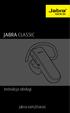 Instrukcja obsługi jabra.com/classic SPIS TREŚCI 1. WITAMY... 3 2. INFORMACJE O ZESTAWIE SŁUCHAWKOWYM... 4 3. SPOSÓB NOSZENIA... 5 3.1 WYMIANA WKŁADEK DO UCHA 3.2 MOCOWANIE ZACZEPU NA UCHO 4. WYMIANA BATERII...
Instrukcja obsługi jabra.com/classic SPIS TREŚCI 1. WITAMY... 3 2. INFORMACJE O ZESTAWIE SŁUCHAWKOWYM... 4 3. SPOSÓB NOSZENIA... 5 3.1 WYMIANA WKŁADEK DO UCHA 3.2 MOCOWANIE ZACZEPU NA UCHO 4. WYMIANA BATERII...
LED MAGIC BALL MP3 F
 USER MANUAL / INSTRUKCJA OBSŁUGI LED MAGIC BALL MP3 F7000623 LED MAGIC BALL MP3 F7000623 Table of contents 1 Introduction... 2 2 Safety information... 2 3 Product information... 2 3.1 Specification...
USER MANUAL / INSTRUKCJA OBSŁUGI LED MAGIC BALL MP3 F7000623 LED MAGIC BALL MP3 F7000623 Table of contents 1 Introduction... 2 2 Safety information... 2 3 Product information... 2 3.1 Specification...
PRZENOŚNY GŁOŚNIK BLUETOOTH SUPER BASS
 PRZENOŚNY GŁOŚNIK BLUETOOTH SUPER BASS Instrukcja obsługi DA-10287 Dziękujemy za zakup przenośnego głośnika Bluetooth Super Bass DIGITUS DA-10287! Niniejsza instrukcja obsługi pomoże i ułatwi użytkowanie
PRZENOŚNY GŁOŚNIK BLUETOOTH SUPER BASS Instrukcja obsługi DA-10287 Dziękujemy za zakup przenośnego głośnika Bluetooth Super Bass DIGITUS DA-10287! Niniejsza instrukcja obsługi pomoże i ułatwi użytkowanie
Instrukcja obsługi SmartWatch S28 Informacja bezpieczeństwa
 Instrukcja obsługi SmartWatch S28 Informacja bezpieczeństwa Przed użyciem, proszę dokładnie przeczytać instrukcję. Zegarek pracuje tylko z dedykowanym akumulatorem, ładowarką i akcesoriami, producent/sprzedawca
Instrukcja obsługi SmartWatch S28 Informacja bezpieczeństwa Przed użyciem, proszę dokładnie przeczytać instrukcję. Zegarek pracuje tylko z dedykowanym akumulatorem, ładowarką i akcesoriami, producent/sprzedawca
MultiBoot Instrukcja obsługi
 MultiBoot Instrukcja obsługi Copyright 2009 Hewlett-Packard Development Company, L.P. Informacje zawarte w niniejszym dokumencie mogą zostać zmienione bez powiadomienia. Jedyne warunki gwarancji na produkty
MultiBoot Instrukcja obsługi Copyright 2009 Hewlett-Packard Development Company, L.P. Informacje zawarte w niniejszym dokumencie mogą zostać zmienione bez powiadomienia. Jedyne warunki gwarancji na produkty
Zasady bezpieczeństwa
 2 3 Zasady bezpieczeństwa GB The door and the feeding flap must be closed when operating the machine! PL Drzwiczki i klapka szczeliny podawczej muszą być zamknięte w trakcie używania urządzenia! GB Ensure
2 3 Zasady bezpieczeństwa GB The door and the feeding flap must be closed when operating the machine! PL Drzwiczki i klapka szczeliny podawczej muszą być zamknięte w trakcie używania urządzenia! GB Ensure
1. Lista elementów w opakowaniu. 2. Wygląd Urządzenia
 1. Lista elementów w opakowaniu PL 1. 2. Zasilacz AC 3. Słuchawka 4. Kabel USB 5. 6. Karta gwarancyjna 2. Wygląd Urządzenia 1 2 3 4 5 6 7 PL - 1 PL 1 2 3 4 5 Gniazdo słuchawkowe Port DC Port Micro USB
1. Lista elementów w opakowaniu PL 1. 2. Zasilacz AC 3. Słuchawka 4. Kabel USB 5. 6. Karta gwarancyjna 2. Wygląd Urządzenia 1 2 3 4 5 6 7 PL - 1 PL 1 2 3 4 5 Gniazdo słuchawkowe Port DC Port Micro USB
FAQ dla Eee Pad TF201
 FAQ dla Eee Pad TF201 PL6915 Zarządzanie plikami... 2 Jak uzyskać dostęp do danych zapisanych na karcie pamięci microsd, SD i w urządzeniu USB?... 2 Jak przenieść wybrany plik do innego foldera?... 2 Jak
FAQ dla Eee Pad TF201 PL6915 Zarządzanie plikami... 2 Jak uzyskać dostęp do danych zapisanych na karcie pamięci microsd, SD i w urządzeniu USB?... 2 Jak przenieść wybrany plik do innego foldera?... 2 Jak
Instrukcja obsługi Routera 4G
 Instrukcja obsługi Routera 4G Dziękujemy za zakup routera 4G L T EWiFi. Tourządzenie zapewni ci bezprzewodowy internet o bardzo dobrej szybkości. Ta instrukcja pomoże ci zrozumieć twój router Mobile WiF
Instrukcja obsługi Routera 4G Dziękujemy za zakup routera 4G L T EWiFi. Tourządzenie zapewni ci bezprzewodowy internet o bardzo dobrej szybkości. Ta instrukcja pomoże ci zrozumieć twój router Mobile WiF
JABRA solemate mini. Instrukcja obsługi. jabra.com/solemate
 JABRA solemate mini Instrukcja obsługi jabra.com/solemate 2013 GN Netcom A/S. Wszelkie prawa zastrzeżone. Jabra jest zarejestrowanym znakiem towarowym firmy GN Netcom A/S. Wszystkie pozostałe znaki towarowe
JABRA solemate mini Instrukcja obsługi jabra.com/solemate 2013 GN Netcom A/S. Wszelkie prawa zastrzeżone. Jabra jest zarejestrowanym znakiem towarowym firmy GN Netcom A/S. Wszystkie pozostałe znaki towarowe
DOUBLEPHONE. Instrukcja obsługi. Dwie komórki w jednej MT847
 DOUBLEPHONE Dwie komórki w jednej MT847 Instrukcja obsługi Widok ogólny Widok z dołu Mikrofon Głośnik słuchawki Przycisk OK. Latarka wł/wył (3 sek.) Menu/lewy przycisk funkcyjny Przyciski nawigacyjne:
DOUBLEPHONE Dwie komórki w jednej MT847 Instrukcja obsługi Widok ogólny Widok z dołu Mikrofon Głośnik słuchawki Przycisk OK. Latarka wł/wył (3 sek.) Menu/lewy przycisk funkcyjny Przyciski nawigacyjne:
Instrukcja obsługi TCC-1280. Rejestrator samochodowy. Dane techniczne oraz treść poniższej instrukcji mogą ulec zmianie bez uprzedzenia.
 Instrukcja obsługi TCC-1280 Rejestrator samochodowy Dane techniczne oraz treść poniższej instrukcji mogą ulec zmianie bez uprzedzenia. Odbiornik zgodny jest z warunkami dyrektywy 89/336/EEC dotyczącej
Instrukcja obsługi TCC-1280 Rejestrator samochodowy Dane techniczne oraz treść poniższej instrukcji mogą ulec zmianie bez uprzedzenia. Odbiornik zgodny jest z warunkami dyrektywy 89/336/EEC dotyczącej
JABRA speak 510. Instrukcja obsługi. jabra.com/speak510
 JABRA speak 510 Instrukcja obsługi jabra.com/speak510 2013 GN Netcom A/S. Wszelkie prawa zastrzeżone. Jabra jest zarejestrowanym znakiem towarowym firmy GN Netcom A/S. Wszystkie pozostałe znaki towarowe
JABRA speak 510 Instrukcja obsługi jabra.com/speak510 2013 GN Netcom A/S. Wszelkie prawa zastrzeżone. Jabra jest zarejestrowanym znakiem towarowym firmy GN Netcom A/S. Wszystkie pozostałe znaki towarowe
Przed użyciem kamery SmileCAM:
 Witamy w gronie właścicieli wyrobów SmileCAM. Dziękujemy za okazane zaufanie i nabycie tego doskonałego produktu. Zanim kamera zostanie zainstalowana prosimy o dokładne zapoznanie się z całą instrukcją
Witamy w gronie właścicieli wyrobów SmileCAM. Dziękujemy za okazane zaufanie i nabycie tego doskonałego produktu. Zanim kamera zostanie zainstalowana prosimy o dokładne zapoznanie się z całą instrukcją
LED WASHER 30x3W WHITE IP65 F
 USER MANUAL / INSTRUKCJA OBSŁUGI LED WASHER 30x3W WHITE IP65 F7200171 LED WASHER 30x3W WHITE IP65 F7200171 Table of contents 1 Introduction... 2 2 Safety information... 2 3 Product information... 2 3.1
USER MANUAL / INSTRUKCJA OBSŁUGI LED WASHER 30x3W WHITE IP65 F7200171 LED WASHER 30x3W WHITE IP65 F7200171 Table of contents 1 Introduction... 2 2 Safety information... 2 3 Product information... 2 3.1
KAMERA SAMOCHODOWA LCD MODEL: AK173C
 KAMERA SAMOCHODOWA LCD MODEL: AK173C INSTRUKCJA UŻYTKOWANIA 1. Informacje podstawowe Kamera samochodowa czyli wideo rejestrator trasy przyda się w wielu sytuacjach. Instalując urządzenie na przedniej szybie
KAMERA SAMOCHODOWA LCD MODEL: AK173C INSTRUKCJA UŻYTKOWANIA 1. Informacje podstawowe Kamera samochodowa czyli wideo rejestrator trasy przyda się w wielu sytuacjach. Instalując urządzenie na przedniej szybie
FMT300BT Nr produktu
 INSTRUKCJA OBSŁUGI FMT300BT Nr produktu 000374338 Strona 1 z 15 FMT300BT Instrukcja obsługi Przed uruchomieniem proszę starannie przeczytać niniejszą instrukcję! Akcesoria: FMT300BT, pilot zdalnej obsługi
INSTRUKCJA OBSŁUGI FMT300BT Nr produktu 000374338 Strona 1 z 15 FMT300BT Instrukcja obsługi Przed uruchomieniem proszę starannie przeczytać niniejszą instrukcję! Akcesoria: FMT300BT, pilot zdalnej obsługi
INSTRUKCJA OBSŁUGI URZĄDZEŃ ANDROID BOX MINIX
 INSTRUKCJA OBSŁUGI URZĄDZEŃ ANDROID BOX MINIX 1 Spis treści Spis treści...2 1. Zawartość opakowania...3 2. Opis urządzenia...3 3. Funkcje...4 4. Oprogramowanie i konta...5 5. Pierwsze uruchomienie...5
INSTRUKCJA OBSŁUGI URZĄDZEŃ ANDROID BOX MINIX 1 Spis treści Spis treści...2 1. Zawartość opakowania...3 2. Opis urządzenia...3 3. Funkcje...4 4. Oprogramowanie i konta...5 5. Pierwsze uruchomienie...5
www.m2t.com.pl M3 ORANGE+ Instrukcja szybkiego uruchamiania Ver.1.0
 www.m2t.com.pl M3 ORANGE+ Instrukcja szybkiego uruchamiania Ver.1.0 WYPOSAŻENIE Sprawdź czy masz wszystkie elementy w kartonie < M3 ORANGE+ > < Akumulator > < Zasilacz > < Przewód USB > < Piórko > lub
www.m2t.com.pl M3 ORANGE+ Instrukcja szybkiego uruchamiania Ver.1.0 WYPOSAŻENIE Sprawdź czy masz wszystkie elementy w kartonie < M3 ORANGE+ > < Akumulator > < Zasilacz > < Przewód USB > < Piórko > lub
LED PAR 56 7*10W RGBW 4in1 SLIM
 LED PAR 56 7*10W RGBW 4in1 SLIM USER MANUAL Attention: www.flash-butrym.pl Strona 1 1. Please read this specification carefully before installment and operation. 2. Please do not transmit this specification
LED PAR 56 7*10W RGBW 4in1 SLIM USER MANUAL Attention: www.flash-butrym.pl Strona 1 1. Please read this specification carefully before installment and operation. 2. Please do not transmit this specification
JABRA SPEAK 510. Instrukcja Obsługi. jabra.com/speak510
 JABRA SPEAK 510 Instrukcja Obsługi jabra.com/speak510 2015 GN Netcom A/S. Wszelkie prawa zastrzeżone. Jabra jest zarejestrowanym znakiem towarowym firmy GN Netcom A/S. Wszystkie pozostałe znaki towarowe
JABRA SPEAK 510 Instrukcja Obsługi jabra.com/speak510 2015 GN Netcom A/S. Wszelkie prawa zastrzeżone. Jabra jest zarejestrowanym znakiem towarowym firmy GN Netcom A/S. Wszystkie pozostałe znaki towarowe
Ramka cyfrowa iview. Uwaga: Zachowaj oryginalne opakowanie w celu zabezpieczenia urządzenia podczas ewentualnego transportu.
 Ramka cyfrowa iview Instrukcja obsługi(dpf07p1h-cbco/c0) Prezentacja urządzenia: Gratulujemy! Stałeś się właścicielem ramki cyfrowej iview. Przed włączeniem urządzenia prosimy o uważne zapoznanie się z
Ramka cyfrowa iview Instrukcja obsługi(dpf07p1h-cbco/c0) Prezentacja urządzenia: Gratulujemy! Stałeś się właścicielem ramki cyfrowej iview. Przed włączeniem urządzenia prosimy o uważne zapoznanie się z
Uzupełnienie AvMap Geosat 5 BLU / Geosat 5 GT Przenośne urządzenie do nawigacji satelitarnej. Spis treści
 Uzupełnienie AvMap Geosat 5 BLU / Geosat 5 GT Przenośne urządzenie do nawigacji satelitarnej Spis treści I. Uzupełnienie danych technicznych Geosat 5 BLU I.I Dane techniczne I.II Zawartość opakowania I.III
Uzupełnienie AvMap Geosat 5 BLU / Geosat 5 GT Przenośne urządzenie do nawigacji satelitarnej Spis treści I. Uzupełnienie danych technicznych Geosat 5 BLU I.I Dane techniczne I.II Zawartość opakowania I.III
Instrukcja obsługi LHD76
 Instrukcja obsługi LHD76 1. Wprowadzenie LHD76 jest to urządzenie, które umożliwia konwersję sygnału pobranego z portu USB lub portu karty SD na HDMI. Posiada wyjście HDMI 1080p, umożliwiające podłączenie
Instrukcja obsługi LHD76 1. Wprowadzenie LHD76 jest to urządzenie, które umożliwia konwersję sygnału pobranego z portu USB lub portu karty SD na HDMI. Posiada wyjście HDMI 1080p, umożliwiające podłączenie
WAŻNE! PRZECZYTAJ KONIECZNIE!
 Pl_Omicron Addendum.fm Page 68 Wednesday, September 17, 2003 12:23 PM WAŻNE! PRZECZYTAJ KONIECZNIE! W przypadku każdego urządzenia magazynującego, które wykorzystuje nośniki cyfrowe, należy regularnie
Pl_Omicron Addendum.fm Page 68 Wednesday, September 17, 2003 12:23 PM WAŻNE! PRZECZYTAJ KONIECZNIE! W przypadku każdego urządzenia magazynującego, które wykorzystuje nośniki cyfrowe, należy regularnie
Podstawowe funkcje. Podręcznik użytkownika Prestigio Nobile PER3562
 Podstawowe funkcje Aby włączyć urządzenie, nacisnąć i przytrzymać przycisk Power. Po ekranie uruchomienia przejdzie ono automatycznie do głównego menu na ekranie Home. Główne menu zawiera pamięć wewnętrzną
Podstawowe funkcje Aby włączyć urządzenie, nacisnąć i przytrzymać przycisk Power. Po ekranie uruchomienia przejdzie ono automatycznie do głównego menu na ekranie Home. Główne menu zawiera pamięć wewnętrzną
[ROBOKIDS MANUAL] ROBOROBO
![[ROBOKIDS MANUAL] ROBOROBO [ROBOKIDS MANUAL] ROBOROBO](/thumbs/24/4313056.jpg) 1 2 When you plug in or unplug the cable, be sure to insert pressing the hook of the connection cable. If you want to input the program to your robot, you should first connect the Card reader with the
1 2 When you plug in or unplug the cable, be sure to insert pressing the hook of the connection cable. If you want to input the program to your robot, you should first connect the Card reader with the
ADAPTER INTERFEJSU dla ipod KS-PD100 Przed użyciem adaptera
 ADAPTER INTERFEJSU dla ipod KS-PD100 Przed użyciem adaptera Ostatnie uaktualnienie: 1 marca 2006 1 Obsługiwane odbiorniki samochodowe JVC Adapter obsługuje następujące odbiorniki samochodowe JVC* 1 : Odbiorniki
ADAPTER INTERFEJSU dla ipod KS-PD100 Przed użyciem adaptera Ostatnie uaktualnienie: 1 marca 2006 1 Obsługiwane odbiorniki samochodowe JVC Adapter obsługuje następujące odbiorniki samochodowe JVC* 1 : Odbiorniki
Połączenie poprzez USB Służy do podłączenia opcjonalnego kabla HDMI Przycisk RESET Przywraca urządzenie do domyślnych ustawień fabrycznych.
 1. Lista elementów w opakowaniu PL 1. 2. Zasilacz AC 3. Słuchawka 4. Kabel USB 5. 6. Karta gwarancyjna 2. Wygląd Urządzenia 1 3 5 7 10 2 4 6 8 9 11 1 2 3 4 5 6 7 Kamera Internetowa Vol+\Vol- Wskaźnik Power\Charge
1. Lista elementów w opakowaniu PL 1. 2. Zasilacz AC 3. Słuchawka 4. Kabel USB 5. 6. Karta gwarancyjna 2. Wygląd Urządzenia 1 3 5 7 10 2 4 6 8 9 11 1 2 3 4 5 6 7 Kamera Internetowa Vol+\Vol- Wskaźnik Power\Charge
Soundbar MM291. Instrukcja obsługi User s Manual
 Soundbar MM291 Instrukcja obsługi User s Manual Instrukcja obsługi MM291 SCHEMAT...3 BLUETOOTH...5 OPTICAL IN...6 AUX1...7 AUX2...8 TRYB NAUKI PILOTA ZDALNEGO STEROWANIA...9 MONTAŻ... User s Manual CHEMAT...11
Soundbar MM291 Instrukcja obsługi User s Manual Instrukcja obsługi MM291 SCHEMAT...3 BLUETOOTH...5 OPTICAL IN...6 AUX1...7 AUX2...8 TRYB NAUKI PILOTA ZDALNEGO STEROWANIA...9 MONTAŻ... User s Manual CHEMAT...11
ADAPTERA INTERFEJSU ODTWARZACZA D. KS-PD500 Przed użyciem adaptera
 ADAPTERA INTERFEJSU ODTWARZACZA D. KS-PD500 Przed użyciem adaptera Ostatnia aktualizacja: 1 marca 2006 1 Obsługiwane odbiorniki samochodowe JVC Adapter obsługuje następujące odbiorniki samochodowe JVC*
ADAPTERA INTERFEJSU ODTWARZACZA D. KS-PD500 Przed użyciem adaptera Ostatnia aktualizacja: 1 marca 2006 1 Obsługiwane odbiorniki samochodowe JVC Adapter obsługuje następujące odbiorniki samochodowe JVC*
Jazz EB207S is a slim, compact and outstanding looking SATA to USB 2.0 HDD enclosure. The case is
 1. Introduction Jazz EB207S is a slim, compact and outstanding looking SATA to USB 2.0 HDD enclosure. The case is made of aluminum and steel mesh as one of the coolest enclosures available. It s also small
1. Introduction Jazz EB207S is a slim, compact and outstanding looking SATA to USB 2.0 HDD enclosure. The case is made of aluminum and steel mesh as one of the coolest enclosures available. It s also small
